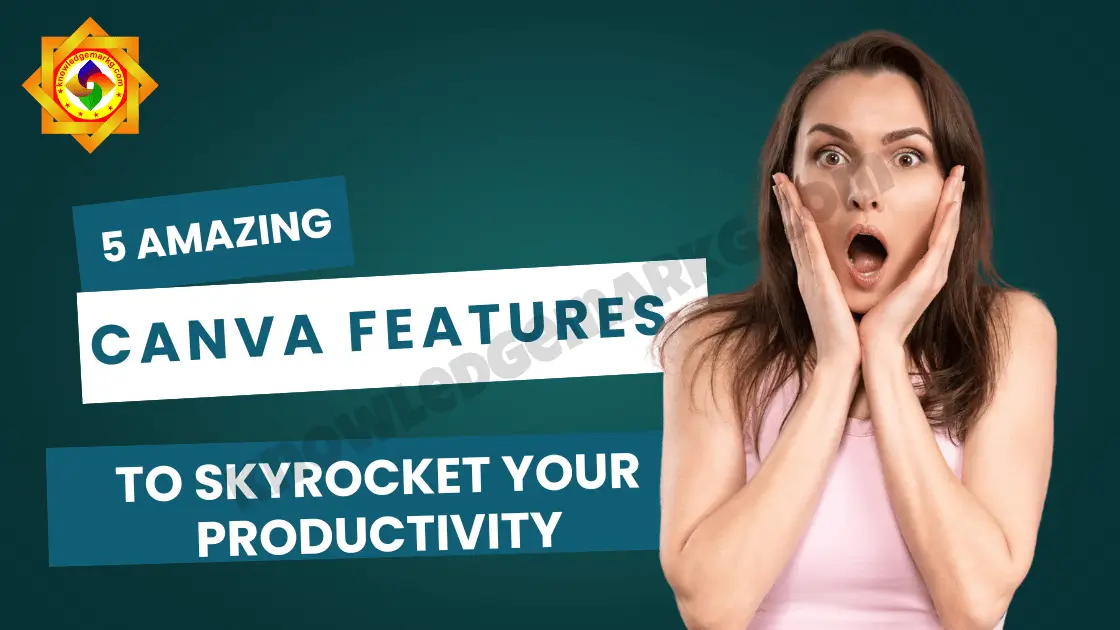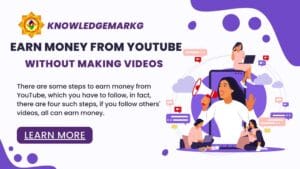Top Canva Features in 2025: Boost Productivity with Magic Grab, Resize Magic, Magic Write, AI-Powered Apps, and Suggested Editing
Canva has become a go-to online design and publishing tool for millions of people worldwide—and for good reason! Whether you’re editing images, creating eye-catching thumbnails, designing resumes, or crafting stunning presentations, Canva’s powerful features make it an indispensable part of any creative workflow. If you’re someone who uses Canva regularly (or even if you’re just getting started), you’ll be amazed at how much more you can achieve by tapping into its full potential.
In this post, I’m going to walk you through five incredible Canva features that can take your productivity to the next level. These tools are game-changers for beginners and pros alike, helping you save time, enhance your designs, and work smarter—not harder. Let’s dive in!
1. Magic Grab: Effortless Image Editing Made Simple
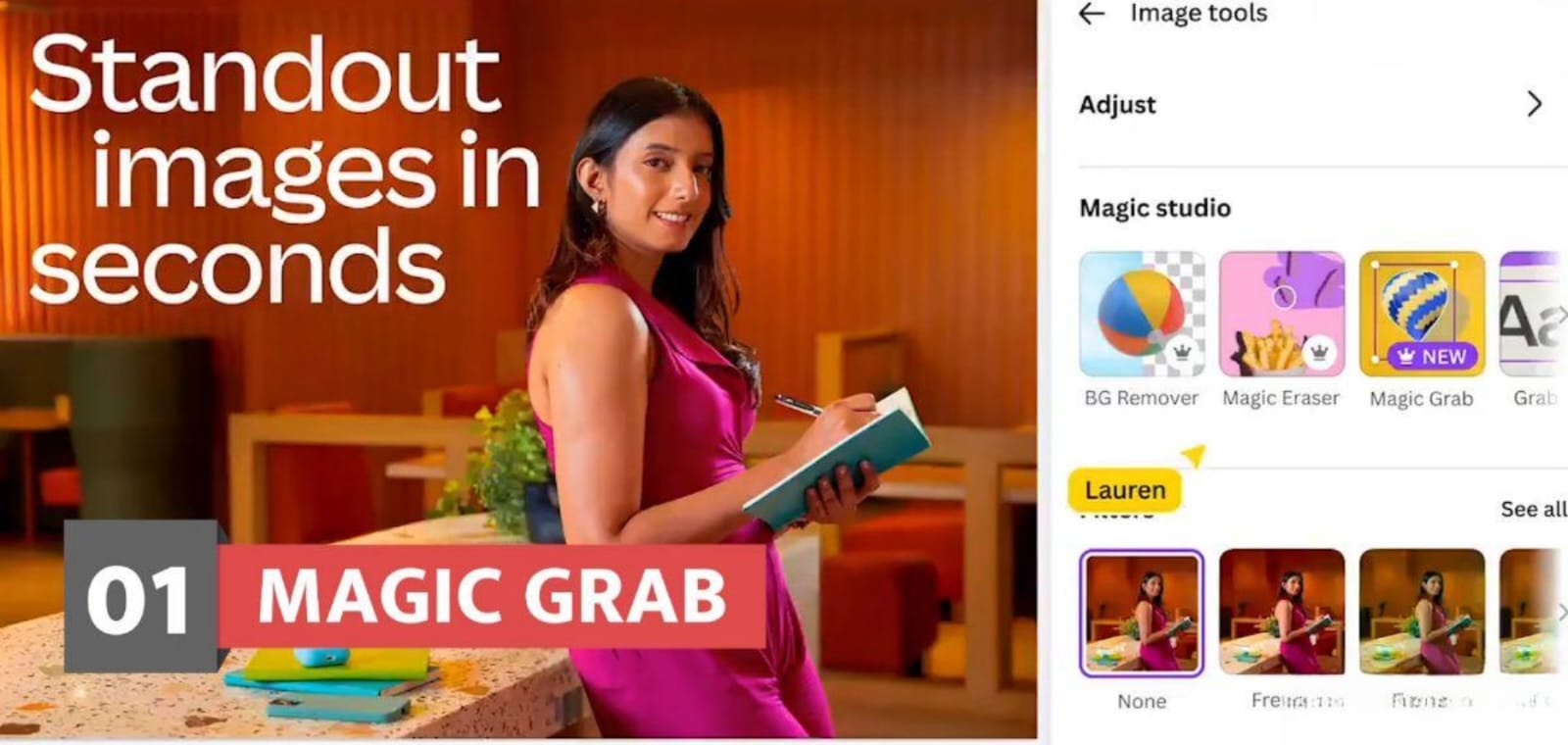
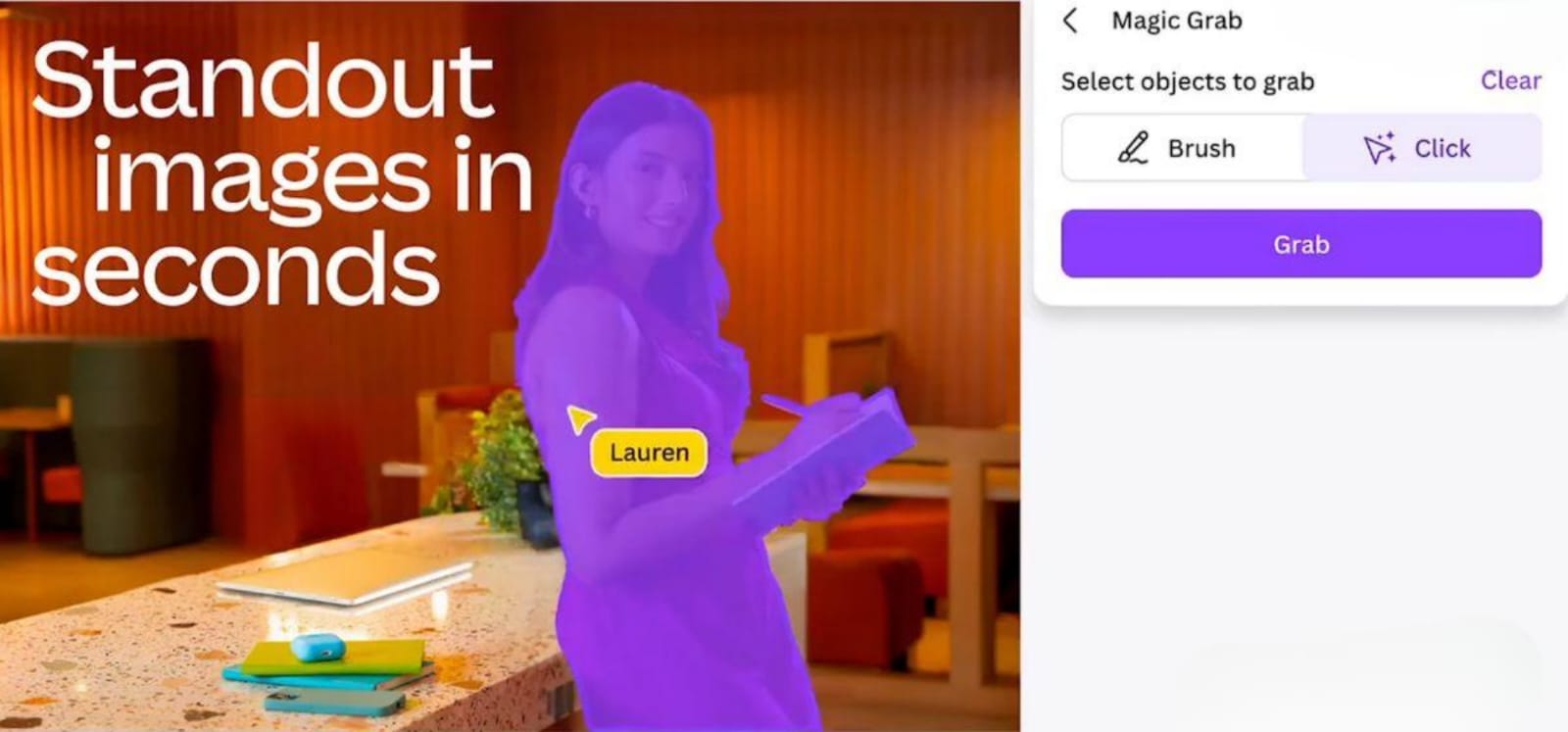
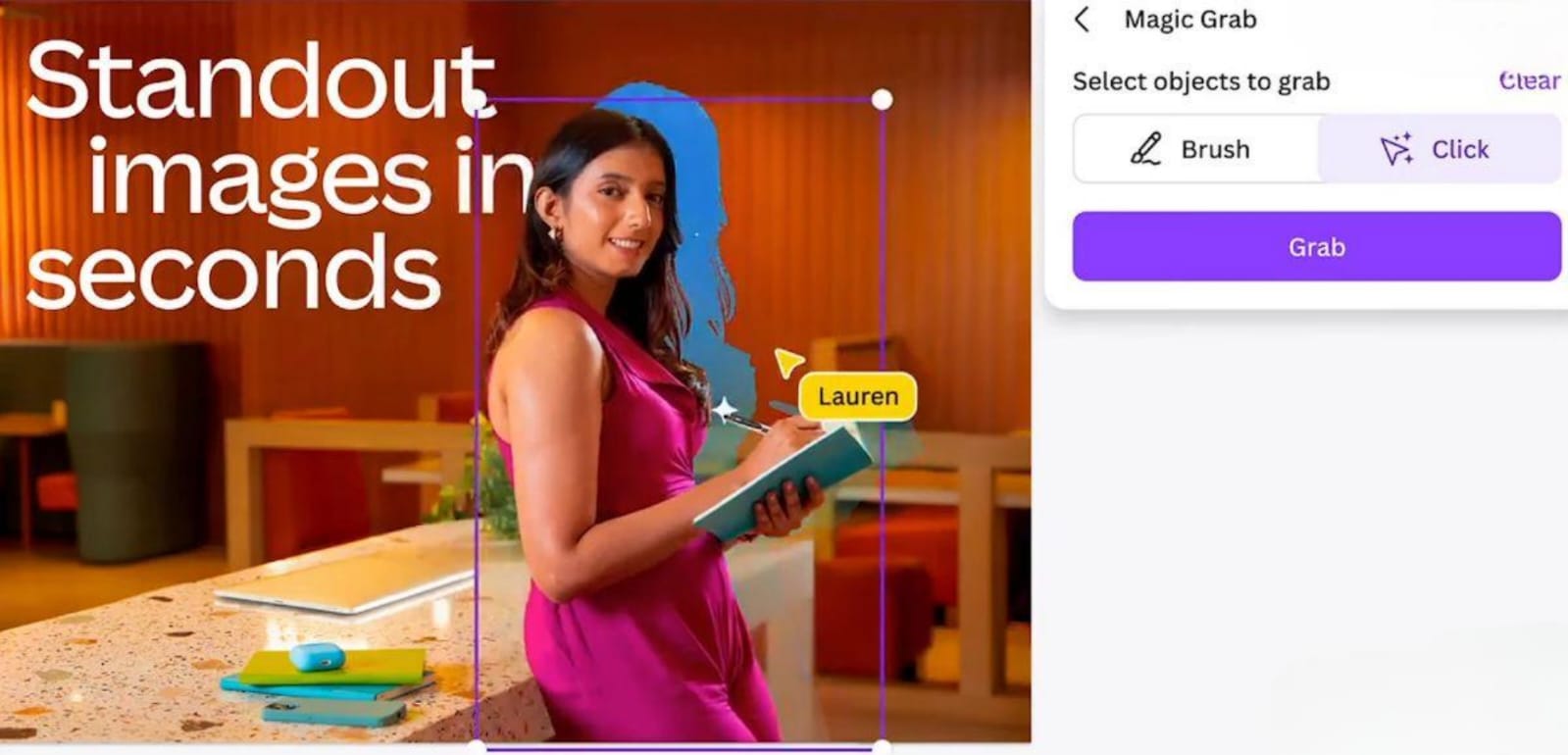
Let’s start with one of Canva’s coolest tools—Magic Grab. If you’ve ever struggled with selecting and moving specific elements in a photo without ruining the background, this feature is about to become your new best friend. Magic Grab lets you easily select, move, or resize any part of an image with precision, all while keeping the rest of your design intact. It’s like having a magic wand for photo editing!
How does it work? Simply upload your image, activate Magic Grab, and watch it intelligently isolate the element you want to tweak. Need to reposition a person in a photo or resize an object? Done in seconds! However, keep in mind that Magic Grab doesn’t work with images placed in frames, grids, or page backgrounds. This feature is available on Canva Pro, Canva Teams, Canva for Education, and Canva for Nonprofits, so if you’re on the free plan, it might be worth upgrading for this alone.
Why it’s a productivity booster: No more tedious manual edits—Magic Grab simplifies complex tasks, saving you time and effort.
2. Resize Magic: One Design, Endless Possibilities
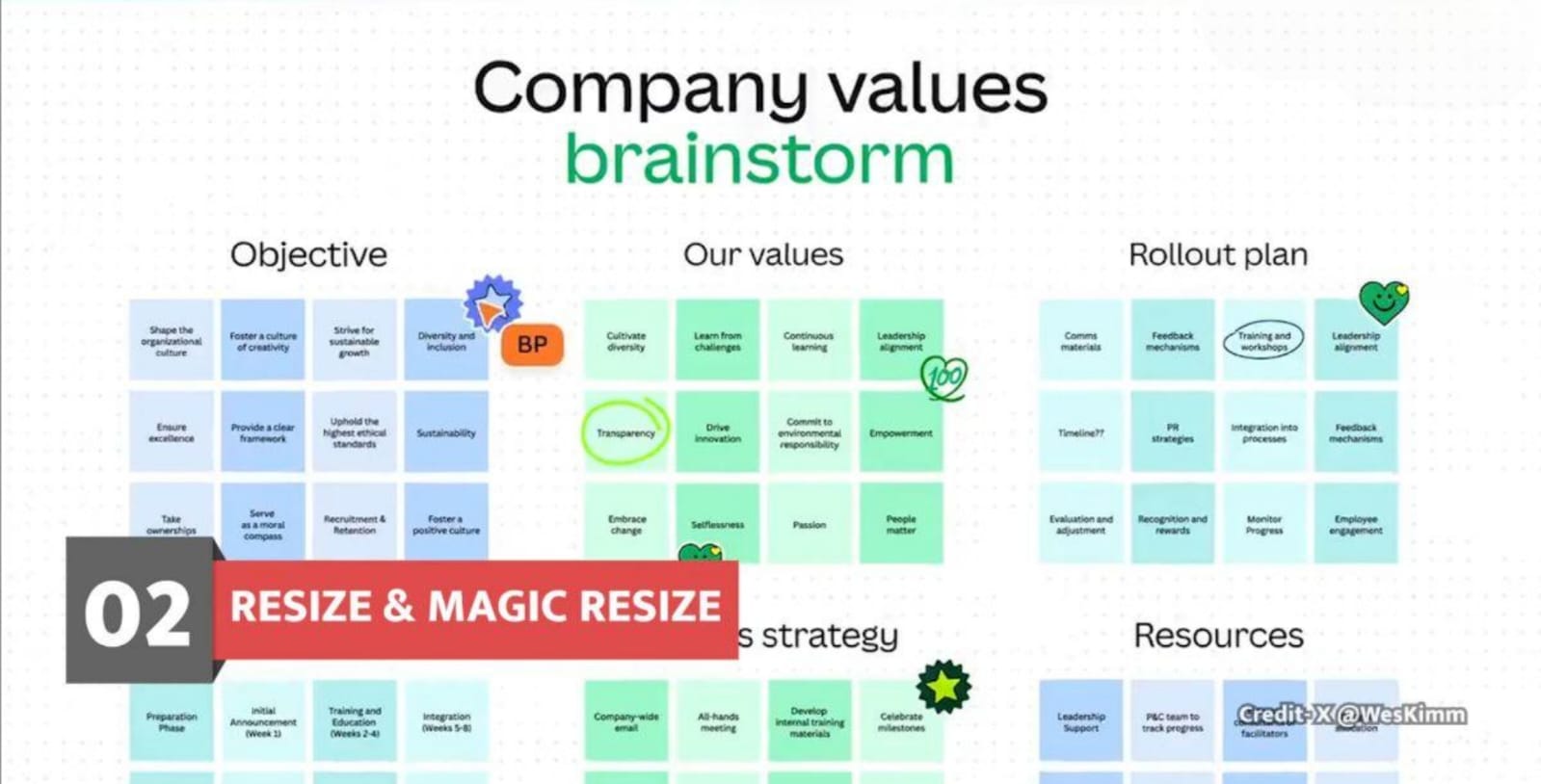
Next up is Resize Magic, a feature that’s perfect for anyone juggling multiple platforms. Whether you’re designing for Instagram, YouTube, LinkedIn, or even a custom document, Resize Magic lets you adapt your design to any size with just a few clicks. Imagine creating a stunning Instagram post and then instantly resizing it into a YouTube thumbnail or a presentation slide—without starting from scratch.
How to use it: Once your design is ready, click the “Resize” option, choose your desired dimensions (or pick from preset social media sizes), and let Canva do the heavy lifting. This feature is available on Canva Pro, Canva Teams, Canva for Education, and Canva for Nonprofits. Note that Resize Magic doesn’t support Canva Docs directly, but don’t worry—you can use Magic Switch to transform your Canva Doc into a presentation or other format seamlessly.
Why it’s a game-changer: It eliminates the need to recreate designs for every platform, making it a massive time-saver for content creators and marketers.
3. Magic Write: Your Personal AI Writing Assistant
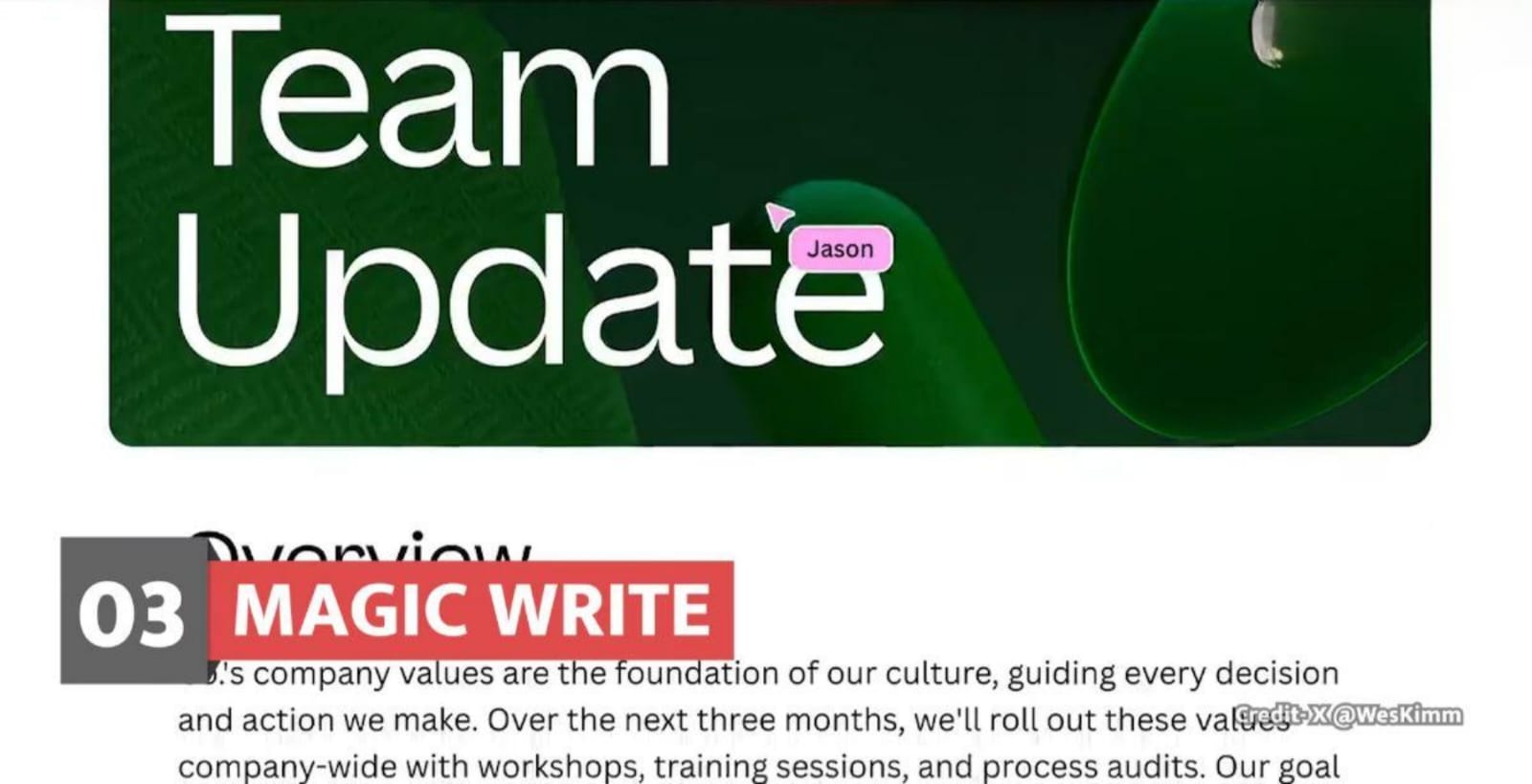
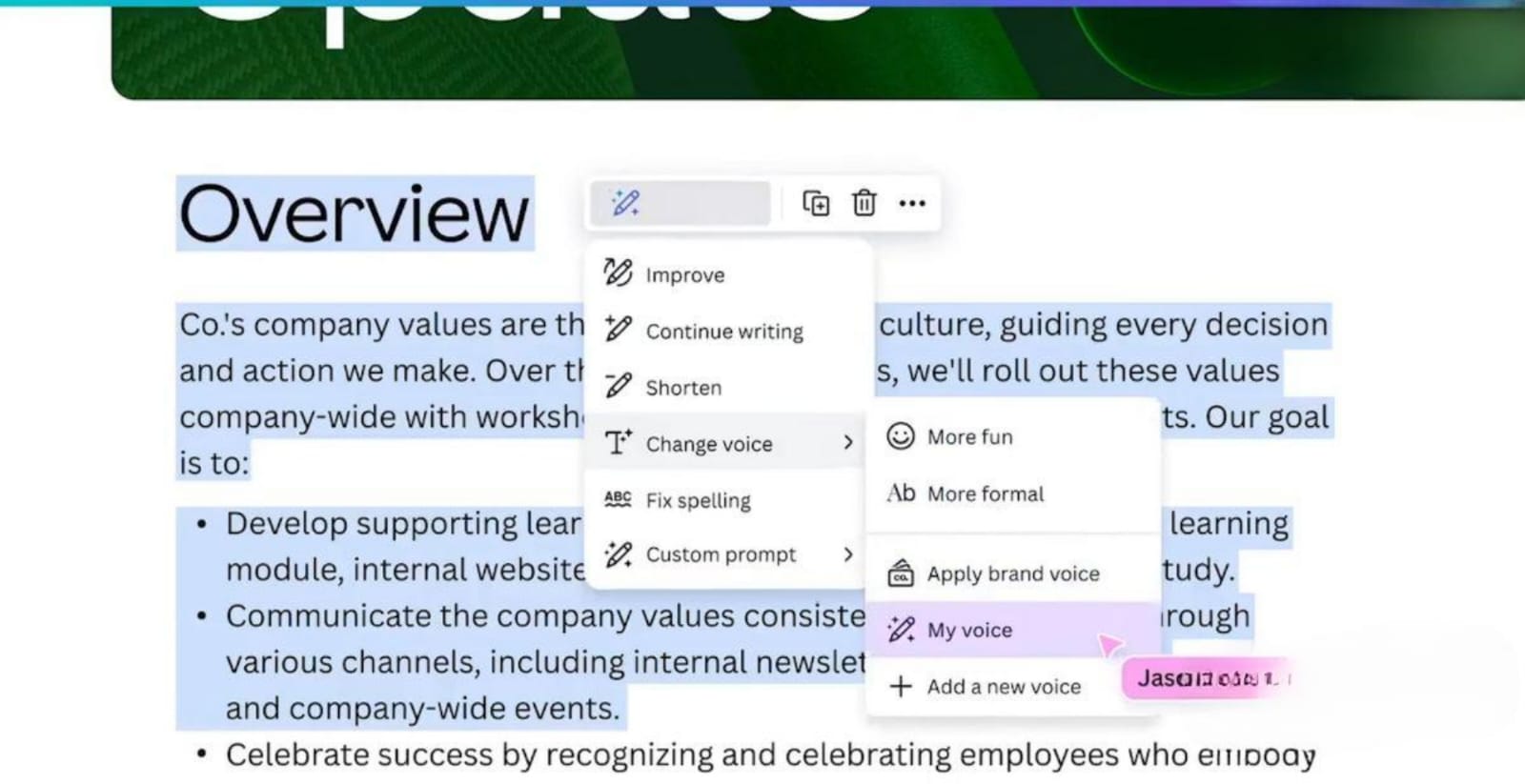
Struggling to find the right words for your project? Enter Magic Write, an AI-powered tool that’s like having a creative copywriter on speed dial. Powered by Open AI, Magic Write generates text for you based on a simple prompt. Whether you need a catchy caption, a blog outline, a professional bio, or even brainstorming ideas, this tool delivers polished content in seconds.
How it works: Type a short prompt (e.g., “Write a fun Instagram caption for a beach day”), and Magic Write will whip up multiple options. The best part? You can customize the tone of voice to match your style—professional, casual, witty, or anything in between. It’s available on Canva Free (with limited use) as well as Canva Pro, Teams, and Nonprofits, though premium users get more flexibility.
Why it boosts productivity: Say goodbye to writer’s block—Magic Write helps you create high-quality text fast, leaving you more time to focus on design.
4. AI-Powered Apps: Elevate Your Designs with Smart Tools
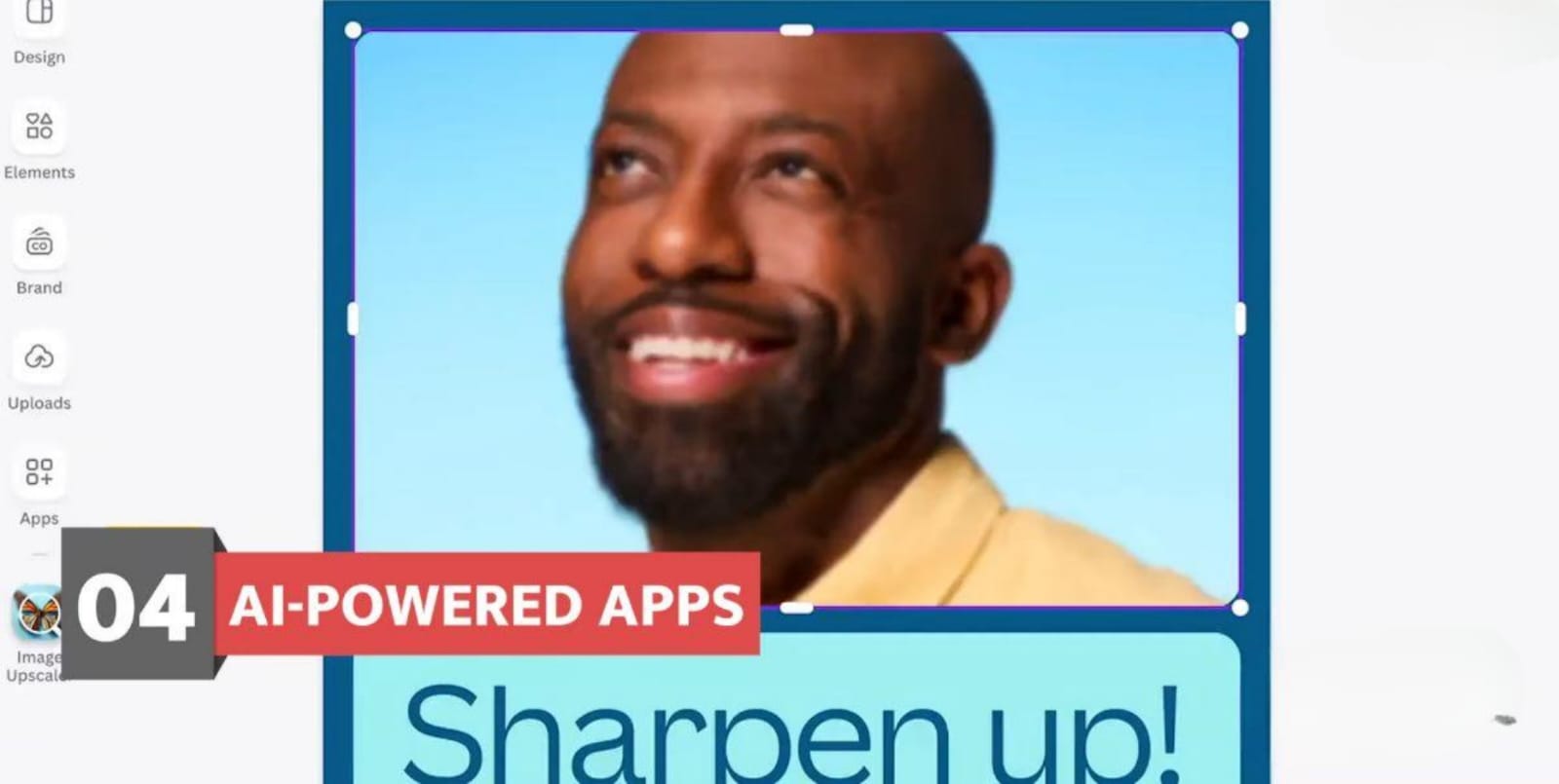
Canva isn’t just about design—it’s also packed with AI-powered apps that take your creativity to new heights. Want to enhance a blurry photo? Increase resolution without losing quality? Add cool effects to your images? Canva’s got you covered. From AI-generated images (powered by tools like DALL-E and Imagen) to text-to-speech voiceovers and logo makers, these apps are a treasure trove for creators.
How to access them: Head to the “Apps” section in Canva, filter for “AI-Powered Apps,” and explore the options. With Canva Pro, you get access to over 100 apps, while the free version offers a smaller (but still impressive) selection. You can generate unique visuals, enhance photos, or even create avatars—all without leaving the platform.
Why it’s a productivity hack: These tools streamline advanced edits and creative tasks, reducing the need for multiple software subscriptions.
5. Suggested Editing: Real-Time Collaboration Made Easy
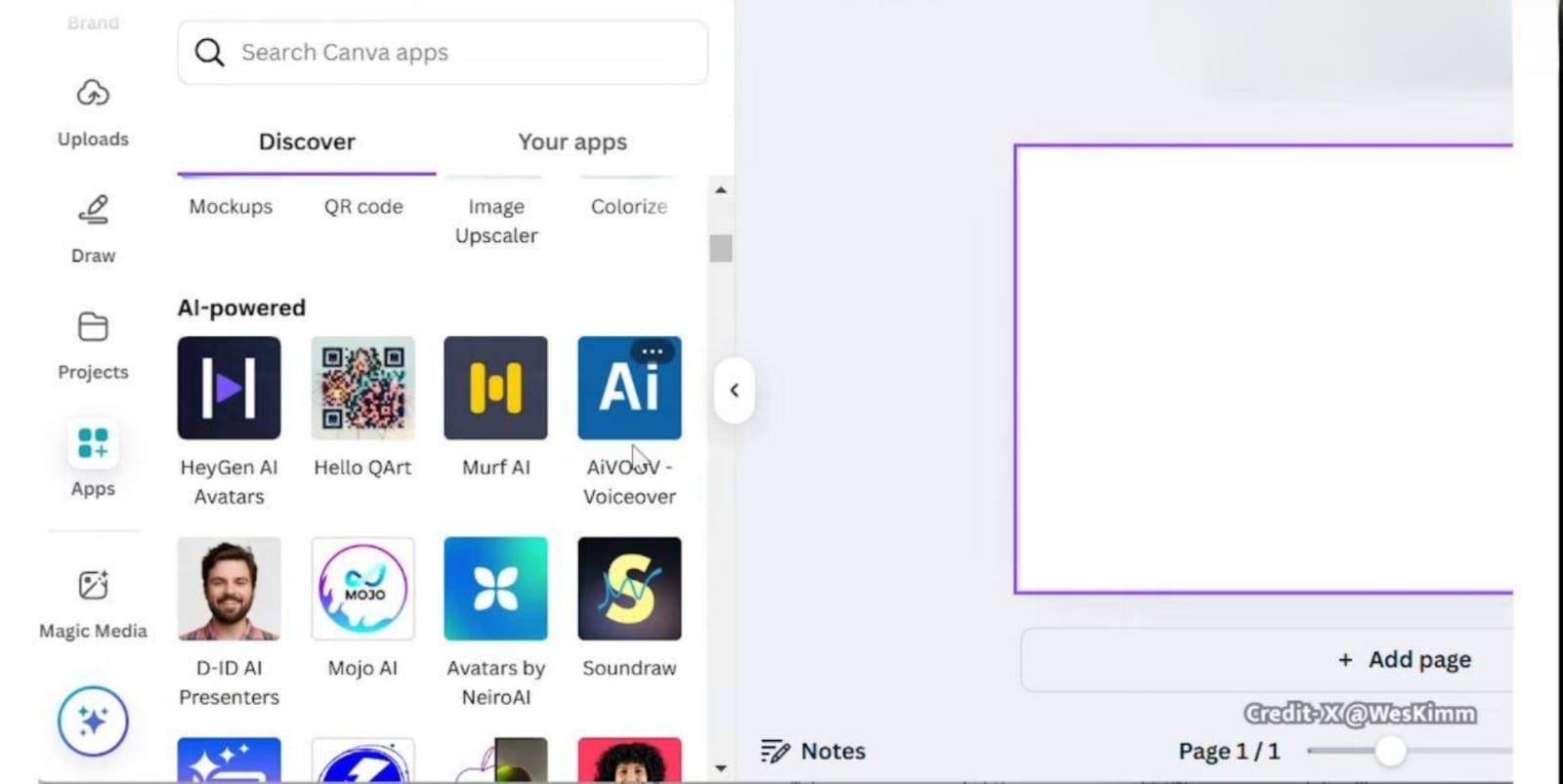
Last but not least, let’s talk about Suggested Editing, a feature that shines when you’re working on Canva Docs. If you collaborate with a team or just want a smoother editing process, this tool offers real-time suggestions as you work. Add, delete, or move elements; tweak text; adjust formatting; or play with spacing—all with helpful prompts displayed in blue.
How it works: As you edit, Canva highlights suggested changes. To accept a suggestion, select it and click the check icon; to reject it, hit the cross. It’s that simple! This feature is especially useful for teams working on documents or presentations, ensuring everyone stays on the same page (literally).
Why it’s a productivity booster: Real-time edits and suggestions cut down on back-and-forth, making collaboration faster and more efficient.
Why Canva is a Must-Have Tool in 2025
Canva isn’t just another design platform—it’s a complete creative ecosystem. From beginners crafting their first resume to seasoned marketers building social media campaigns, its versatility and user-friendly interface make it a favorite worldwide. With features like Magic Grab, Resize Magic, Magic Write, AI-powered apps, and Suggested Editing, Canva empowers you to work faster, smarter, and more creatively.
If you’re already a Canva user, try these features to unlock their full potential. And if you’re new to the platform, now’s the perfect time to dive in! Whether you’re on the free plan or a premium subscriber, there’s something here for everyone.
Final Thoughts: What Do You Think?
So, what’s your favorite Canva feature? Have these tools made your workflow easier? Drop your thoughts in the comments below—I’d love to hear from you! And if you found this guide helpful, don’t forget to subscribe for more tips, tricks, and updates on tools like Canva. Let’s keep the creativity flowing in 2025 and beyond!
 Also Read
Also Read
- Top 21 amazing and useful websites 2025 Best in 2025
Top 21 Amazing and Useful Websites 2025″ – You’ll be surprised to learn about these unique and helpful websites! From fun tools to productivity boosters - W3Schools: The Best Website for Free Online Web Tutorials 2025
Explore W3Schools, a leading platform offering free tutorials on HTML, CSS, JavaScript, PHP, Python, and more. - 4 Key Ways to Keep Visitors Coming Back to Your Blog (Ultimate Guide 2025)
Discover the top 4 strategies to keep visitors returning to your blog. Learn how to engage readers, increase blog traffic, and retain loyal followers with this comprehensive 2025 guide.