Windows 10 Tips and Tricks
1. Introduction
Windows 10 has revolutionized the way we interact with our computers by combining the best features of Windows 7 and 8. With enhanced security, faster startup, and user-friendly customization options, it has become the preferred operating system for millions worldwide. This guide explores the essential tips and tricks to help you get the most out of Windows 10.
Windows 10 Tips and Tricks Windows 10 came out and millions of people all over the world immediately started using it. If you have already started running it, or you are contemplating to run it, there are some hidden tricks that may enable you to have a clear understanding and easy operation of this latest Operating System in the market. If at all you were still on the fence, it’s now time to take note.
Windows 10 combines the best features of Windows 8 which are (improved security and super-fast startup) together with what made Windows 7 to be popular and familiar (it is user-friendly). If at all you fall in the category of computer nuts, then tweaking this Operating System will always be the fun and enjoyable part.
When you discover and implement the power user tricks and tips, you will absolutely love this new OS version. Any person who loves computers a great deal, especially the software bit of it, will always find a new OS to be more enjoyable during that time when they are learning and implementing those new tips they never knew about previously.All you need to know about Windows 10 before you install it and take your machine to the next level is discussed below.

2. Task View & Virtual Desktops
- Windows 10 introduces virtual desktops, allowing users to organize tasks efficiently.
- How to Use Virtual Desktops:
- Click the Task View icon on the taskbar or press Win + Tab.
- Create, navigate, or close desktops for multitasking ease.
Among the most impressive things associated with this new OS is how the virtual desktops are handled by it. In fact, the fact that all of them are finally handled, out of the box is absolutely an impressive step.
This is because the users of Mac OS X together with those Linux users are the only ones who have been enjoying that capability for quite a long time. With Windows 10, you join that league. By this OS, you are able to set up a series of windows together with tasks on your desktop, an email & twitter window on another as well as a third one for general internet browsing together with research. Click on the Task View icon that’s on the task bar in order to get started. The Task View icon is located immediately at the right side of the search box. Alternatively, you can hold down Win key (Windows key) together with the Tab.
3. Configure Your Privacy Settings
- During installation, choose “Custom” to modify privacy settings.
- If already installed:
- Navigate to Settings > Privacy to adjust data-sharing options.
- Protect sensitive information by ensuring unauthorized apps cannot access it.
4. Print to PDF
- Save documents as PDFs without third-party tools.
- Simply select Print > Microsoft Print to PDF when saving files.
A document can finally be saved or printed as PDF without having to use a third-party utility. This is an aspect that makes it easy for documents which are not easily modified to easily be saved and distributed. This is another unique, long overdue feature that makes the OS to be under the radar.
5. Turn Off Wi-Fi Sense
- Prevent others from accessing your Wi-Fi network without permission.
- Disable Wi-Fi Sense under Settings > Network & Internet > Wi-Fi.
You certainly don’t entertain the idea of everyone being allowed access to your Wi-Fi network if at all you haven’t shared your password with them. Ensure your device is not allowing access.
6. Run Windows 10 in a Virtual Machine
- Safely test Windows 10 without affecting your current system.
- Use virtual machine software to install and operate it alongside your existing OS.
7. Windows Explorer’s Home Tab & Quick Access
The Windows Explorer tab is more useful in this Operating system than in previous ones. This can be credited to the new Home tab that has been pictured above. There is a new Quick Access group at the top left of this window. This allows easy navigation to the recent accessed folders thereby making copying of files a cinch hence a faster workflow due to easy navigation around one’s computer and its filing system.
- The new Home Tab in Windows Explorer offers quick navigation.
- Use Quick Access for easy access to recently used files and folders, boosting productivity.
8. Customize the Start Menu
- Windows 10 merges the best of Windows 7 and 8 in its Start Menu.
- Customization Options:
- Pin apps and folders.
- Resize the menu to your preference.
- Add shortcuts like the Recycle Bin for convenience.
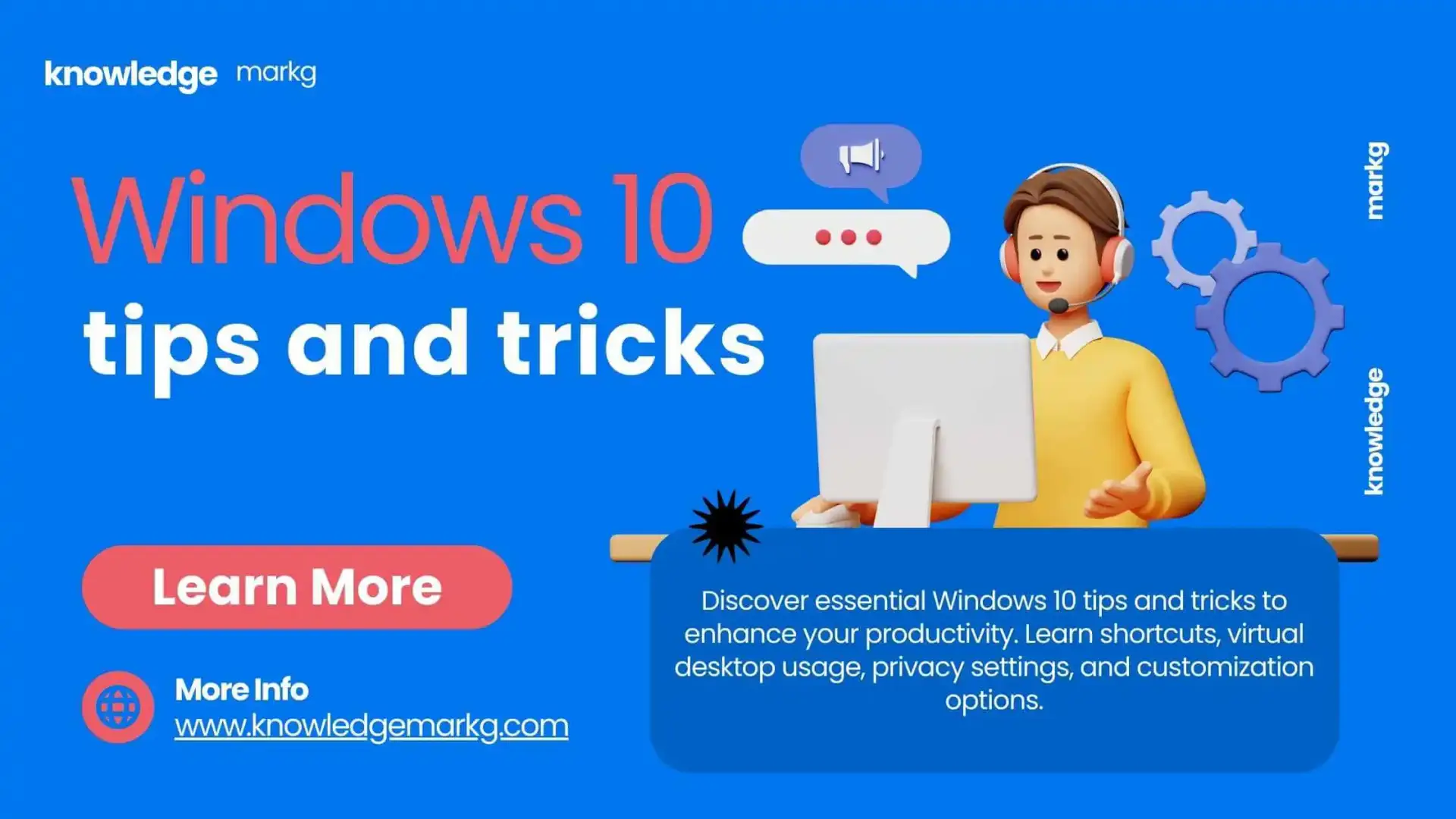
9. Command Prompt Tweaks
- Enhance the Command Prompt with features like resizing windows, word wrap, and background transparency.
- Access these options under Properties in the Command Prompt menu.
10. Battery Saver Mode
- Save battery life by enabling the Battery Saver feature.
- Navigate to Settings > System > Battery to activate when the battery is low.
11. Background Scrolling
- Enable background scrolling for seamless navigation.
- Go to Settings > Devices > Mouse & Touchpad, and toggle the option.
12. Essential Keyboard Shortcuts
Maximize productivity with these useful shortcuts:
- Win + Tab: Open Task View.
- Win + Ctrl + D: Create a new virtual desktop.
- Win + Ctrl + F4: Close a virtual desktop.
- Win + S: Open the search bar for weather, sports, and news.
- Win + Up/Down: Snap windows to top or bottom halves of the screen.
Conclusion
Windows 10 offers a blend of user-friendly features and advanced functionalities that cater to both casual and power users. By mastering its tips and tricks, such as configuring privacy settings, utilizing virtual desktops, customizing the Start Menu, and exploring keyboard shortcuts, you can unlock the full potential of this versatile operating system. Whether you are new to Windows 10 or a seasoned user, these features ensure a seamless and productive computing experience. Dive in, explore, and make the most of Windows 10 today!
FAQs – Windows 10 Tips and Tricks
1. What are the best Windows 10 tips and tricks for improving productivity?
Some of the best Windows 10 tips and tricks for productivity include using virtual desktops, enabling Quick Access in File Explorer, and mastering keyboard shortcuts like Win + Tab for Task View and Win + S for instant search.
2. How can I customize the Start Menu in Windows 10?
You can customize the Windows 10 Start Menu by pinning apps, resizing tiles, and adding frequently used shortcuts like the Recycle Bin for quicker access.
3. What is the easiest way to print a document as a PDF in Windows 10?
Windows 10 has a built-in Print to PDF feature. Simply select Print > Microsoft Print to PDF while saving a document, eliminating the need for third-party tools.
4. How do I enable Battery Saver mode in Windows 10?
To extend battery life, go to Settings > System > Battery and enable Battery Saver mode when your battery is running low.
5. How can I use Windows 10 virtual desktops to manage tasks?
You can create multiple virtual desktops by pressing Win + Ctrl + D, switch between them using Win + Ctrl + Left/Right Arrow, and close them with Win + Ctrl + F4.
6. How do I disable Wi-Fi Sense in Windows 10 to secure my network?
To prevent unauthorized access, go to Settings > Network & Internet > Wi-Fi and disable Wi-Fi Sense to stop Windows from sharing network details automatically.
7. What are some useful Windows 10 keyboard shortcuts?
Here are some essential keyboard shortcuts:
- Win + Tab – Open Task View
- Win + Ctrl + D – Create a new virtual desktop
- Win + Ctrl + F4 – Close a virtual desktop
- Win + Up/Down Arrow – Snap windows to top/bottom halves
8. How can I tweak Command Prompt settings in Windows 10?
You can enhance the Command Prompt by enabling word wrap, transparency, and resizing. Right-click the Command Prompt title bar, select Properties, and adjust the settings.
9. How do I enable background scrolling in Windows 10?
Background scrolling allows you to scroll inactive windows without clicking on them. Enable it under Settings > Devices > Mouse & Touchpad, then toggle Scroll inactive windows when I hover over them.
10. How can I run Windows 10 on a virtual machine?
To safely test Windows 10, install it on a virtual machine using software like VMware Workstation or VirtualBox, allowing you to run it without affecting your primary system.
Also Read
- Difference Between Pyaar, Ishq, and Mohabbat – A Deep Dive Into Love best in 2025
- W3Schools: The Best Website for Free Online Web Tutorials 2025
- 14 Best Educational Apps for Students to Learn Online in English
- Earn Money from YouTube Without Making Videos: A Simple 4-Step Guide




