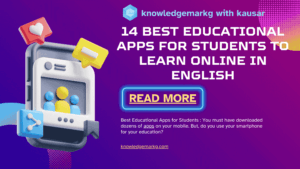My Favorite Windows Shortcuts: Boost Your Productivity (Plus a Cool YouTube Trick!)
Hey there! If you’re anything like me, you’re always looking for ways to make life a little easier—especially when it comes to navigating your computer. I’ve been a Windows user for years, and over time, I’ve picked up a bunch of shortcuts that have seriously leveled up my workflow. Today, I want to share some of my absolute favorites with you. Oh, and stick around because I’ve got a neat little trick to download YouTube videos using the Command Prompt (CMD)—yes, it’s a shortcut of sorts, just not the keyboard kind! Let’s dive in.
This post is going to be packed with practical tips—some basic, some a bit more advanced—so whether you’re a casual user or a power user, there’s something here for you. I’ll keep it conversational, like we’re chatting over coffee, because who wants to read a dry tech manual, right? By the end, you’ll have a handful of shortcuts to make your day smoother, plus that YouTube CMD hack I promised. Let’s get started!
Why Shortcuts Matter
Before we jump into the good stuff, let’s talk about why shortcuts are worth your time. Honestly, it’s all about efficiency. Clicking through menus and dragging your mouse around can feel like a slog when you’re in the middle of a busy day. Shortcuts are like little time-saving superpowers—they let you zip through tasks with a quick key combo or command. Plus, once you get the hang of them, you’ll feel like a total pro. I mean, who doesn’t want to impress their friends by casually Ctrl+Alt+Deleting their way out of a frozen app?
I’ve split this into two parts: first, the classic keyboard shortcuts I use every day, and then that bonus CMD trick for downloading YouTube videos. Let’s kick things off with the keyboard goodies.
Everyday Keyboard Shortcuts I Can’t Live Without
- Ctrl + C / Ctrl + V (Copy and Paste)
Okay, this one’s a no-brainer, but it’s the foundation of everything. Whether I’m copying text from a document or duplicating a file in Explorer, Ctrl + C (copy) and Ctrl + V (paste) are my go-to moves. Bonus tip: Ctrl + X cuts instead of copies, which is perfect when you’re moving stuff around. - Alt + Tab (Switch Between Apps)
If I’m juggling multiple windows—like writing this blog post in Word while flipping to Chrome to double-check something—Alt + Tab is a lifesaver. Hold Alt, tap Tab, and you get a neat little preview of all your open apps. Keep tapping Tab to cycle through, then release Alt to jump to your pick. It’s so much faster than clicking around on the taskbar. - Windows + D (Show Desktop)
Ever have a million windows open and just need to see your desktop? Hit Windows + D, and bam—everything minimizes instantly. Press it again to bring all your windows back. I use this all the time when I need to grab a file from my desktop without losing my place. - Ctrl + Shift + Esc (Open Task Manager)
You’ve probably heard of Ctrl + Alt + Delete, but let me let you in on a little secret: Ctrl + Shift + Esc is the direct route to Task Manager. No extra menu to click through. When an app freezes (looking at you, Chrome with 20 tabs), this shortcut lets me shut it down fast. - Windows + L (Lock Your PC)
Stepping away from your computer but don’t want anyone snooping? Windows + L locks your screen in a flash. It’s perfect for when I’m at home and my cat decides to “help” by walking across my keyboard—or, you know, if you’re in an office and need a quick security boost. - Alt + F4 (Close the Active Window)
Need to shut down an app quick? Alt + F4 is your friend. It closes whatever window you’re currently in, whether it’s a game, a browser, or some random program. Pro tip: If you’re on the desktop with no windows open, it’ll pop up the shutdown menu—handy for a speedy PC power-off. - Windows + E (Open File Explorer)
I’m constantly digging through folders, and Windows + E is the fastest way to launch File Explorer. No more hunting for the icon on my taskbar or desktop—it’s just there, ready to go. - Ctrl + Z / Ctrl + Y (Undo and Redo)
Made a mistake? Ctrl + Z undoes your last action, whether it’s deleting text or moving a file. Change your mind again? Ctrl + Y redoes it. These two are like a safety net for my clumsy moments (which happen more often than I’d like to admit). - Windows + Arrow Keys (Snap Windows)
Multitasking is my jam, and Windows + Arrow Keys makes it so easy. Press Windows + Left Arrow to snap the current window to the left half of your screen, or Windows + Right Arrow for the right half. Want to maximize it? Windows + Up Arrow does the trick. It’s perfect for comparing documents side by side or keeping a video playing while I work. - F2 (Rename Files)
Highlight a file in File Explorer and hit F2—it’s the quickest way to rename it. No right-clicking required. I use this all the time when I’m organizing photos or downloads and want to give them sensible names.
These shortcuts have become second nature to me, and I bet they will for you too once you start using them. But let’s level up a bit—time to talk about that YouTube video download trick using CMD.
The CMD Shortcut: Downloading YouTube Videos (Updated with Winget!)
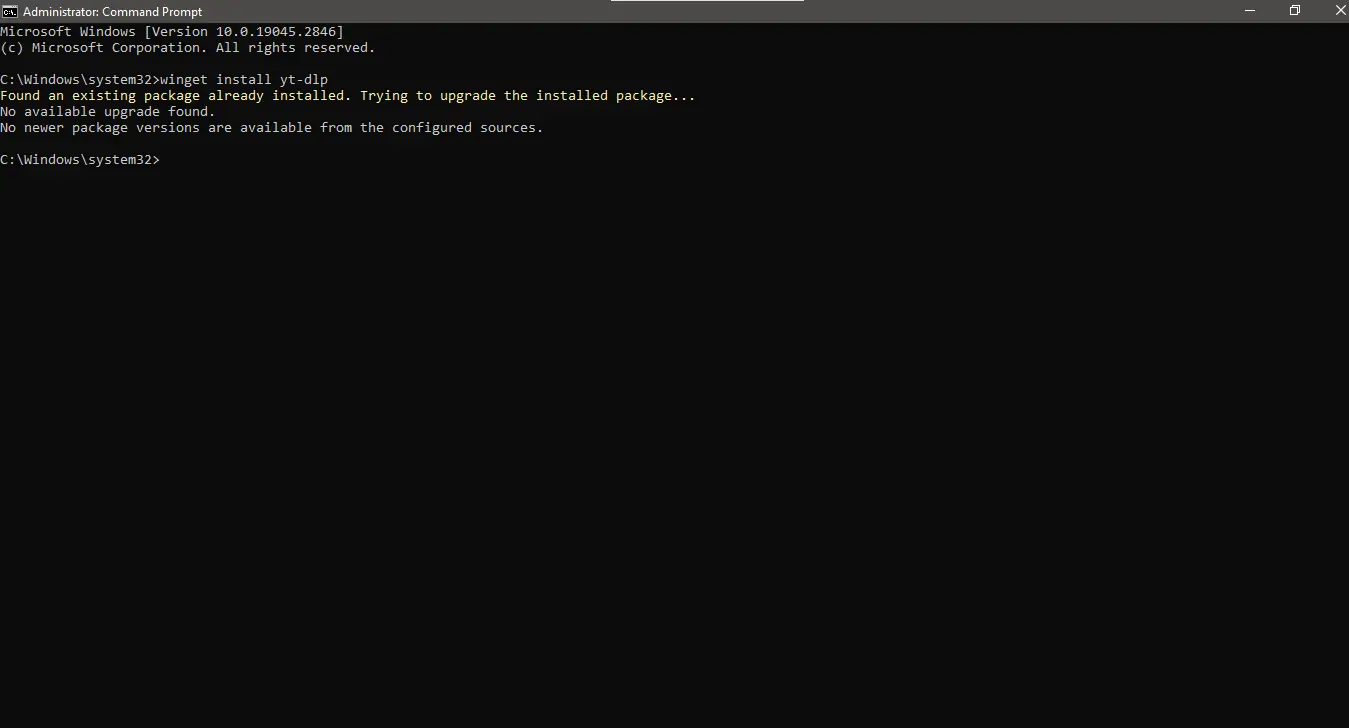
One of the coolest tricks I’ve learned is downloading YouTube videos using the Command Prompt (CMD)—perfect for saving tutorials or playlists for offline use. Traditionally, this involved manually downloading tools like yt-dlp and ffmpeg, but thanks to a recent discovery, you can now use Windows’ built-in winget package manager to streamline the process. Let’s walk through both methods so you can choose what works best for you.
Method 1: Using Winget (Easiest Option)
If you’re on Windows 10 or 11 and have winget (it comes pre-installed on most modern systems), you can install yt-dlp and its dependency ffmpeg directly from the command line. Here’s how:
Step 1: Open Command Prompt
Press Windows + R, type cmd, and hit Enter to launch CMD.
Step 2: Install yt-dlp and ffmpeg with Winget
Run this command to install both tools:
winget install yt-dlp --source winget
winget install ffmpeg --source winget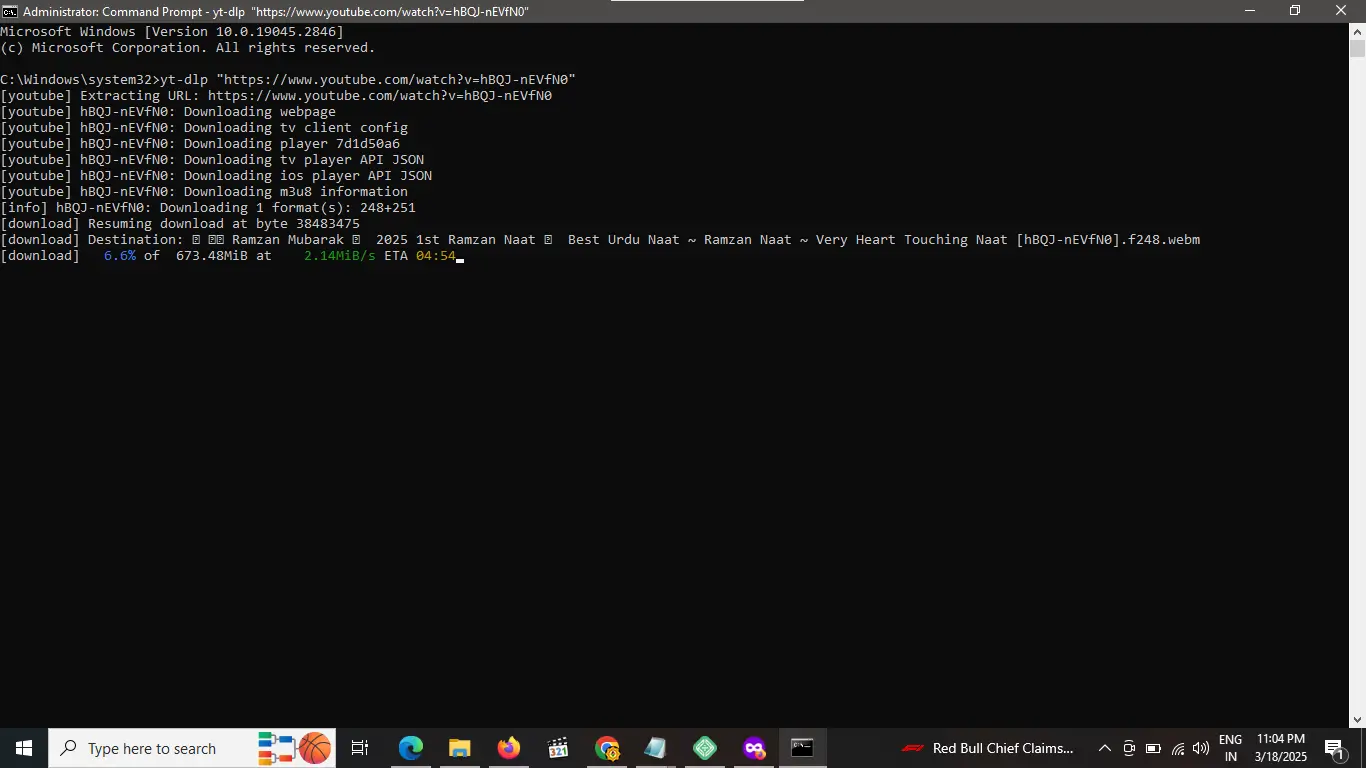
- You might see a prompt asking you to agree to source agreements and licenses. Type Y and press Enter to proceed.
- winget will download and install yt-dlp (version 2025.02.19 or later, depending on updates) and ffmpeg (e.g., version 7.1.1 from Gyan.dev) automatically.
- Note: If winget can’t find yt-dlp or ffmpeg in its default repository, it might pull from third-party sources like Gyan.dev. Ensure you trust the source before agreeing.
Step 3: Verify Installation
After installation, check that the tools are available:
yt-dlp --version
ffmpeg -versionIf you see version numbers, you’re good to go!
Step 4: Download a YouTube Video
Grab the video URL you want (e.g., https://www.youtube.com/watch?v=hBQJ-nEVfN0). In CMD, type:
yt-dlp "https://www.youtube.com/watch?v=hBQJ-nEVfN0"Hit Enter, and yt-dlp will download the video as an MP4 to your current directory. For audio only (e.g., MP3), add the -x flag:
yt-dlp -x "https://www.youtube.com/watch?v=hBQJ-nEVfN0"That’s it—enjoy your offline video or music!
Method 2: Manual Download (Alternative Approach)
If winget isn’t working for you (e.g., older Windows version or repository issues), you can still do it manually. This was my original go-to method, and it’s great if you prefer control over the process.
Step 1: Get the Tools
- Download yt-dlp.exe from its official GitHub page (https://github.com/yt-dlp/yt-dlp/releases/latest) and save it to a folder like C:\Users\YourUsername\Desktop.
- Download ffmpeg from a trusted source like https://ffmpeg.org/download.html (e.g., Gyan.dev’s builds), extract the ffmpeg.exe file, and place it in the same folder as yt-dlp.exe.
Step 2: Open Command Prompt
Press Windows + R, type cmd, and hit Enter.
Step 3: Navigate to Your Folder
If you saved the files on your Desktop, type:
cd C:\Users\YourUsername\DesktopReplace “YourUsername” with your actual username (e.g., Kausar Raza). Hit Enter.
Step 4: Run the Download Command
Type:
yt-dlp.exe "https://www.youtube.com/watch?v=hBQJ-nEVfN0"Press Enter to start the download. Add -x for audio-only:
yt-dlp.exe -x "https://www.youtube.com/watch?v=hBQJ-nEVfN0"Step 5: Enjoy!
Once done, find the file in your folder and play it offline.
Why Two Methods?
The winget method is newer and more automated, leveraging Windows’ package manager—big thanks to a reader (you!) for spotting this! The manual method gives you flexibility if winget fails or if you want to customize where files go. Either way, you’re skipping shady websites and bloated software, which feels pretty satisfying.
Notes
- Troubleshooting: If winget install fails, ensure you’re running CMD as administrator (right-click CMD, select “Run as administrator”). For manual setup, double-check file paths with dir.
- Bonus: Create a batch file for repeated use—let me know if you want a guide on that!
More Useful Shortcuts to Try
Let’s round this out with a few more keyboard gems I love:
- Windows + M (Minimize All Windows)
Similar to Windows + D, but this one minimizes everything without the toggle-back option. Great for a clean slate. - Ctrl + Shift + T (Reopen Closed Browser Tabs)
Accidentally closed a tab in Chrome or Edge? Ctrl + Shift + T brings it back. Keep pressing it to reopen more tabs in the order you closed them—lifesaver for tab hoarders like me. - Windows + Shift + S (Screenshot Tool)
Need to grab part of your screen? This opens the Snipping Tool, letting you drag a box around what you want. It copies it to your clipboard—paste it anywhere with Ctrl + V. - Ctrl + P (Print)
Quick way to print whatever’s on your screen, whether it’s a webpage or a document. It pulls up the print menu instantly. - Windows + I (Open Settings)
Need to tweak something in Windows? This shortcut jumps straight to the Settings app—no digging through the Start menu.
Wrapping It Up
There you have it—a rundown of my favorite Windows shortcuts, plus that handy CMD trick for downloading YouTube videos. I hope you found something new to try out! For me, these little hacks are all about working smarter, not harder. Whether it’s snapping windows to multitask like a pro or grabbing a video for later, these shortcuts save time and sanity.
What about you? Got any shortcuts you swear by? Drop them in the comments—I’d love to hear your tips! And if you try the YouTube download trick, let me know how it goes. Until next time, happy shortcutting!
 Also Read
Also Read
- Top 21 amazing and useful websites 2025 Best in 2025
Top 21 amazing and Useful Websites 2025″ – You’ll be surprised to learn about these unique and helpful websites! From fun tools to productivity boosters - W3Schools: The Best Website for Free Online Web Tutorials 2025
Explore W3Schools, a leading platform offering free tutorials on HTML, CSS, JavaScript, PHP, Python, and more. - 4 Key Ways to Keep Visitors Coming Back to Your Blog (Ultimate Guide 2025)
Discover the top 4 strategies to keep visitors returning to your blog. Learn how to engage readers, increase blog traffic, and retain loyal followers with this comprehensive 2025 guide.