Basic Computer Troubleshooting: 10 Common Problems and Easy Solutions for 2025
Computers are amazing tools—until they stop working the way they should. Whether you’re using your PC for work, school, or just browsing the web, running into problems can feel frustrating. The good news? Many common issues don’t need a tech expert to fix. With a little know-how, you can troubleshoot and solve them yourself. In this guide, I’ll walk you through 10 basic computer troubleshooting problems and their easy solutions, perfect for beginners in 2025. Let’s dive in and get your computer back on track!
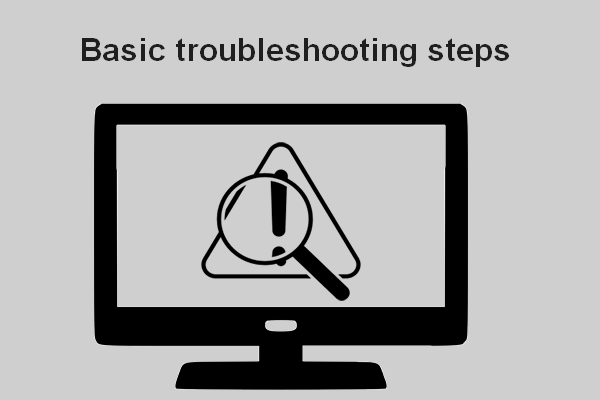
1. Computer Won’t Turn On
Problem: You press the power button, and… nothing happens.
Solution: First, check the basics. Is it plugged in? Is the power cord loose or damaged? For laptops, ensure the battery isn’t dead—plug it into a charger and wait a few minutes. If it’s a desktop, confirm the power strip or outlet works by testing it with another device. Still no luck? It might be a hardware issue, like a faulty power supply, but start with these simple checks.
I’ve panicked over this before, only to realize my cat knocked the cord out. Always double-check the obvious!
2. Slow Performance
Problem: Your computer takes forever to load programs or files.
Solution: Restart it first—seriously, this fixes more than you’d think by clearing out memory clutter. Next, check how many programs are running. Press Ctrl + Shift + Esc to open Task Manager (Windows) and close anything hogging resources. If it’s still sluggish, free up disk space by deleting old files or running Disk Cleanup (search for it in the Start menu).
A slow PC used to drive me nuts until I learned to declutter it regularly. It’s like giving your computer a breather.
3. No Internet Connection
Problem: You’re offline, even though you’re connected to Wi-Fi or an Ethernet cable.
Solution: Start by restarting your router—unplug it for 30 seconds, then plug it back in. On your computer, click the network icon (bottom-right on Windows, top-right on Mac) and reconnect to your Wi-Fi. If that fails, run the troubleshooter: on Windows, right-click the network icon and select “Troubleshoot problems.” For cables, ensure everything’s plugged in snugly.
I once spent an hour on this, only to find my router just needed a quick reboot. Simple fixes can save the day!
4. Frozen Screen or Program
Problem: Your screen locks up, or a program stops responding.
Solution: Press Ctrl + Alt + Delete (Windows) and choose Task Manager. Find the frozen program, click it, and hit “End Task.” If the whole system’s stuck, hold the power button for 10 seconds to force a shutdown (use this sparingly—it’s not great for your hardware). Restart and see if it’s back to normal.
This trick has rescued me mid-project more times than I can count. It’s like a reset button for stubborn software.
5. Blue Screen of Death (BSOD)
Problem: Your Windows PC crashes with a scary blue screen and error message.
Solution: Note the error code if you can, then restart. Often, it’s a one-time glitch. If it keeps happening, boot in Safe Mode (press F8 or Shift + F8 during startup) to limit what runs. Update your drivers via Device Manager (search it in the Start menu) or check for Windows updates. Overheating can also cause this—ensure your vents aren’t blocked.
The first time I saw a BSOD, I thought my PC was toast. Turns out, a quick update fixed it.
6. Computer Overheating
Problem: Your PC or laptop gets hot and shuts down randomly.
Solution: Check for dust in the vents or fans—use compressed air to clean them (unplug first!). For laptops, avoid soft surfaces like beds that block airflow; use a hard surface or cooling pad. Monitor temperatures with free tools like HWMonitor if it persists.
I learned this the hard way when my laptop kept crashing during a movie marathon. A little cleaning goes a long way.
7. Keyboard or Mouse Not Working
Problem: Your keyboard or mouse stops responding.
Solution: For wired devices, unplug and replug them—try a different USB port. For wireless, replace the batteries or re-pair the device (check the manual for instructions). Restart your computer, too. If it’s just one program acting up, close and reopen it.
My wireless mouse once died mid-game. Fresh batteries brought it back to life—sometimes it’s that easy.
8. Strange Noises
Problem: Your computer starts making clicking, grinding, or whirring sounds.
Solution: Shut it down immediately. Clicking often means a failing hard drive—back up your data ASAP if you can still access it. Whirring might be a fan working overtime; clean it with compressed air. If you’re not comfy opening it up, take it to a pro.
A clicking noise freaked me out once—it was my old drive giving its last gasps. Backup early, folks!
9. Programs Won’t Open
Problem: You click an app, and it refuses to launch.
Solution: Restart your computer first. Still no go? Right-click the app’s shortcut, select “Run as Administrator,” or reinstall it—download the latest version from its official site. Corrupted files might be the culprit, so run a system check: type sfc /scannow in Command Prompt (search for it) and hit Enter.
I had this with a game once—reinstalling fixed it, and I was back to playing in no time.
10. Forgotten Password
Problem: You’re locked out because you can’t remember your login password.
Solution: On Windows, click “I forgot my password” on the login screen and follow the reset steps (you’ll need an email or phone number linked to your account). For Macs, use your Apple ID to reset it. If all else fails, boot from a recovery USB (you’ll need another device to create one).
Locking myself out taught me to write hints (not full passwords!) somewhere safe. It’s a beginner’s rite of passage.
Tips to Master Basic Computer Troubleshooting
These fixes cover the most common hiccups, but here’s how to get good at troubleshooting:
- Stay Calm: Panicking makes it harder to think. Take a breath and tackle it step-by-step.
- Google It: If you’re stuck, search the error message or symptom—someone’s likely solved it before.
- Keep It Updated: Regular updates for your OS and drivers prevent tons of issues.
- Backup Regularly: Use an external drive or cloud storage so you’re never caught off-guard.
I’ve gone from clueless to confident with these tricks. Practice them, and you’ll feel like a tech hero in no time.
Why This Matters in 2025
Computers are everywhere—work-from-home setups, online classes, even smart homes. Knowing basic computer troubleshooting saves you time, money, and stress. You don’t need to be a geek to handle these fixes; they’re designed for everyday users like you and me. Plus, in 2025, with tech evolving fast, staying on top of these basics keeps you ready for whatever your device throws at you.
Wrapping Up
There you have it—10 common computer problems and their easy solutions. From a dead screen to a lost password, these basic computer troubleshooting tips will help you take control. Start with these, and you’ll be amazed at how much you can fix on your own. Got a pesky issue I didn’t cover? Let me know—I’d love to hear your story and maybe even help out! Next time, we’ll dive into advanced troubleshooting for those trickier tech puzzles. Until then, happy fixing!
Also Read
- Top 21 amazing and useful websites 2025 Best in 2025
Top 21 amazing and Useful Websites 2025″ – You’ll be surprised to learn about these unique and helpful websites! From fun tools to productivity boosters - W3Schools: The Best Website for Free Online Web Tutorials 2025
Explore W3Schools, a leading platform offering free tutorials on HTML, CSS, JavaScript, PHP, Python, and more. - 4 Key Ways to Keep Visitors Coming Back to Your Blog (Ultimate Guide 2025)
Discover the top 4 strategies to keep visitors returning to your blog. Learn how to engage readers, increase blog traffic, and retain loyal followers with this comprehensive 2025 guide. - Top Windows Shortcuts to Boost Productivity + YouTube Video Download Trick via CMD




