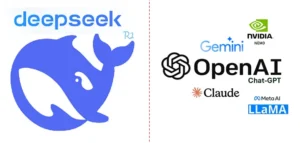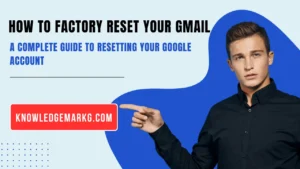Advanced Computer Troubleshooting: 10 Complex Problems and Solutions for 2025
Congratulations—you’ve moved past the beginner stage of computer fixes! You’ve handled slow startups, Wi-Fi dropouts, and frozen screens like a champ. But now, your PC’s throwing some trickier tantrums—think cryptic error codes, hardware mysteries, or software meltdowns. That’s where advanced computer troubleshooting steps in. It’s not just about quick fixes anymore; it’s about digging deeper to solve problems that make most people call tech support. In this guide, I’ll walk you through 10 complex computer problems and their solutions, perfect for leveling up your skills in 2025. Don’t worry—I’ll break it down so it’s manageable, even if you’re not a full-on geek yet. Let’s tackle these tech beasts together!
1. Persistent Blue Screen of Death (BSOD) Loops
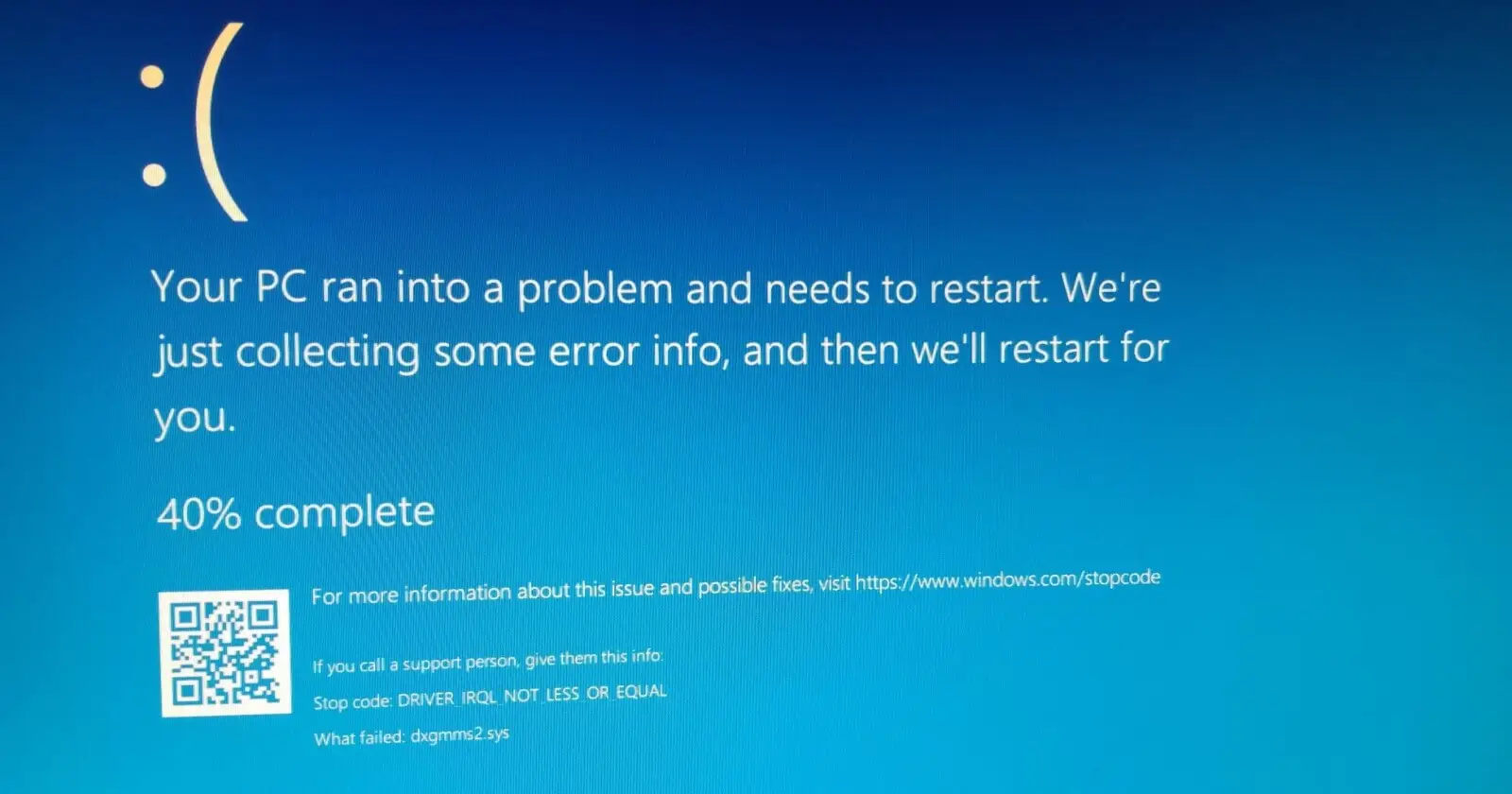
Problem: Your Windows PC keeps crashing into a blue screen nightmare, rebooting over and over. It’s like a bad tech horror movie.
Solution: First, try booting into Safe Mode—restart your PC, hold Shift, click “Restart,” and navigate to “Troubleshoot > Advanced Options > Startup Settings > Safe Mode.” This loads only the essentials, dodging whatever’s causing the crash. Next, open Event Viewer (type it into the Start menu search) and dig into “Windows Logs > System” to spot error codes or faulty drivers. Head to Device Manager (right-click Start button, select it), and update anything with a yellow triangle—graphics or network drivers are common culprits. If you suspect RAM issues, run Windows Memory Diagnostic (search it in Start) to test your memory sticks. Still stuck? Overheating might be frying your system—check vents and fans for dust bunnies.
I’ve had BSOD loops turn my day upside down. Tracking down a buggy driver felt like detective work, but it saved me from a reinstall.
2. Boot Failure (No Operating System Found)
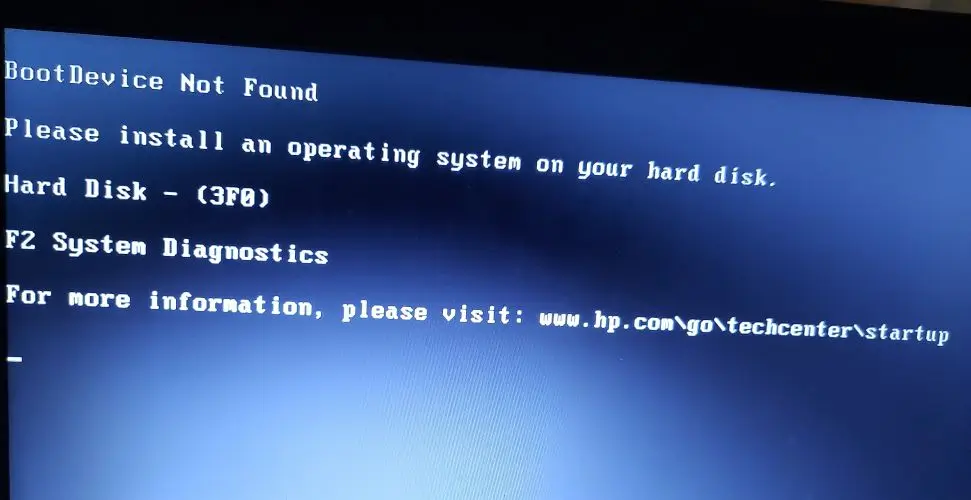
Problem: You power on, and instead of Windows, you get “No operating system found” or a blinking cursor mocking you.
Solution: Restart and enter BIOS/UEFI—press F2, Del, or F12 (check your PC’s manual) as it boots. Look at the boot order—your hard drive should be first. If it’s not listed, power off, open the case (unplug it first!), and reseat the drive’s cables—push them in firmly. If it’s still AWOL, grab another PC, download Microsoft’s Media Creation Tool, and make a Windows USB installer. Boot from it (set USB as first in BIOS), choose “Repair your computer,” and run “Startup Repair.” Worst case, your drive’s toast—time for a new one.
This hit me once after a power outage. A BIOS tweak brought my PC back from the dead.
3. Random Restarts or Shutdowns
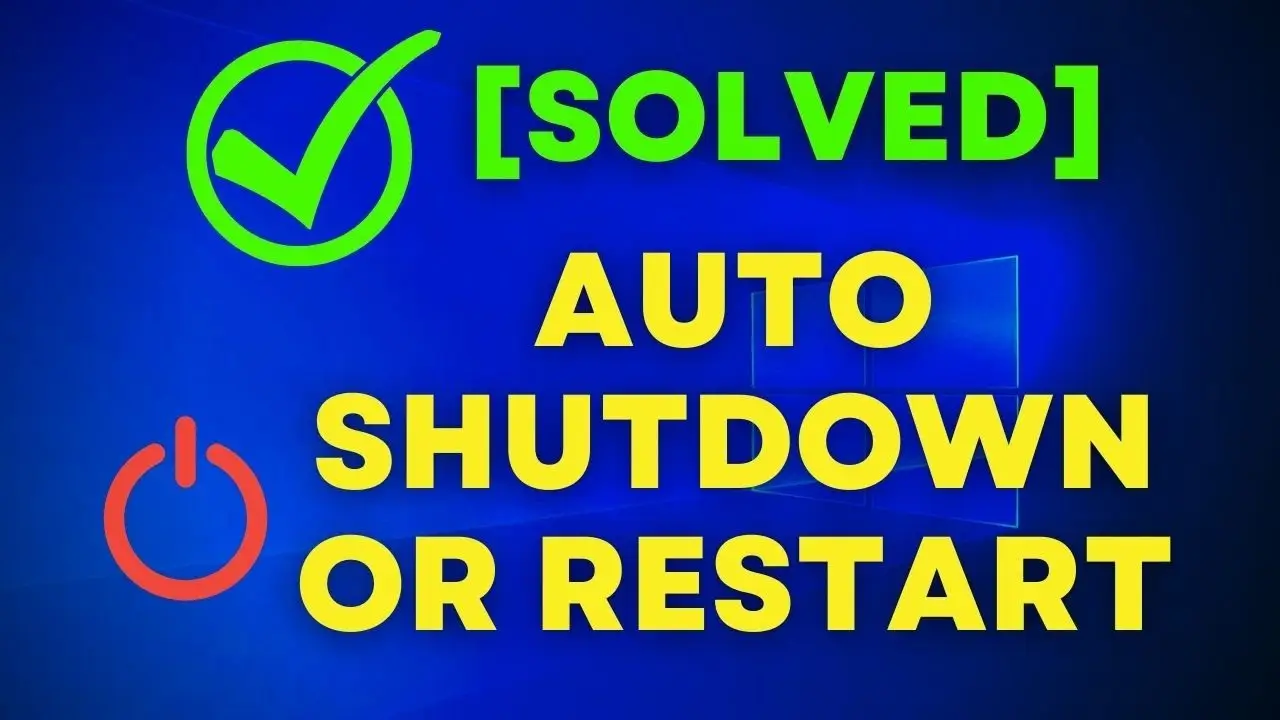
Problem: Your computer reboots or shuts off out of nowhere—mid-game, mid-email, you name it.
Solution: Heat’s often the villain. Download Core Temp or HWMonitor to monitor CPU/GPU temps—anything over 85°C under load is trouble. Clean fans with compressed air (power off first), and if you’re brave, reapply thermal paste to the CPU. Next, stop auto-restarts: right-click “This PC,” go to “Properties > Advanced system settings > Startup and Recovery,” and uncheck “Automatically restart.” If it’s not heat, test your power supply—swap it with a spare or use a multimeter if you’ve got one. Software bugs can also trigger this—run Windows Update fully.
I lost a big project to this once. Turns out, my dusty fan was the silent saboteur.
4. Corrupted System Files
Problem: Apps crash, settings fail, and you’re pretty sure Windows itself is broken.
Solution: Open Command Prompt as admin (search cmd, right-click, “Run as administrator”). Type sfc /scannow and press Enter—it scans and repairs system files. If it finds issues but can’t fix them, run DISM /Online /Cleanup-Image /RestoreHealth to mend the underlying Windows image. Restart after each step. For extra credit, check Event Viewer’s “System” logs for clues on what broke.
These commands pulled my PC out of a glitchy spiral once. It’s like a digital first-aid kit.
5. Driver Conflicts

Problem: New hardware or an update makes your devices act possessed—crashes, freezes, or weird behavior.
Solution: In Device Manager, right-click the problem device, go to “Properties > Driver,” and hit “Roll Back Driver” if it’s an option. No rollback? Visit the manufacturer’s site (e.g., NVIDIA, Intel) and grab an older, stable driver version. For pros, run Driver Verifier (search it)—it stress-tests drivers but might crash your system, so save your work first.
A graphics driver update once turned my screen into a kaleidoscope. Rolling back was my sanity-saver.
6. Hard Drive Failure Warnings
Problem: You see “SMART failure predicted” pop-ups or hear ominous clicking from your drive.
Solution: Back up everything NOW—external drive, cloud, whatever works. Open Command Prompt as admin and run chkdsk /f /r—it’ll fix errors on restart. Download CrystalDiskInfo to check drive health; “Caution” or “Bad” means replacement time. Clone your drive with Macrium Reflect if it’s still alive, then swap in a new one.
Clicking drove me to panic once—backing up early let me sleep that night.
7. Network Connectivity Drops
Problem: Your internet cuts out randomly, despite a solid signal.
Solution: Update your network driver in Device Manager. Reset network settings: in Command Prompt, type netsh winsock reset and netsh int ip reset, then reboot. Check for Wi-Fi interference with WiFi Analyzer—switch channels if it’s crowded. Wired? Test the cable elsewhere.
Dropped Zoom calls used to haunt me—a driver fix and channel switch sorted it.
8. Application Crashes with Error Logs
Problem: Apps die, leaving error messages you can’t decode.
Solution: Copy the error, Google it with the app name—forums often have answers. Update or reinstall the app from its official site. Peek at Event Viewer (“Applications” log) for crash details. If it’s a .NET or runtime issue, reinstall those from Microsoft.
A crashing editor stumped me until Event Viewer pointed to a missing update.
9. Overloaded CPU Usage
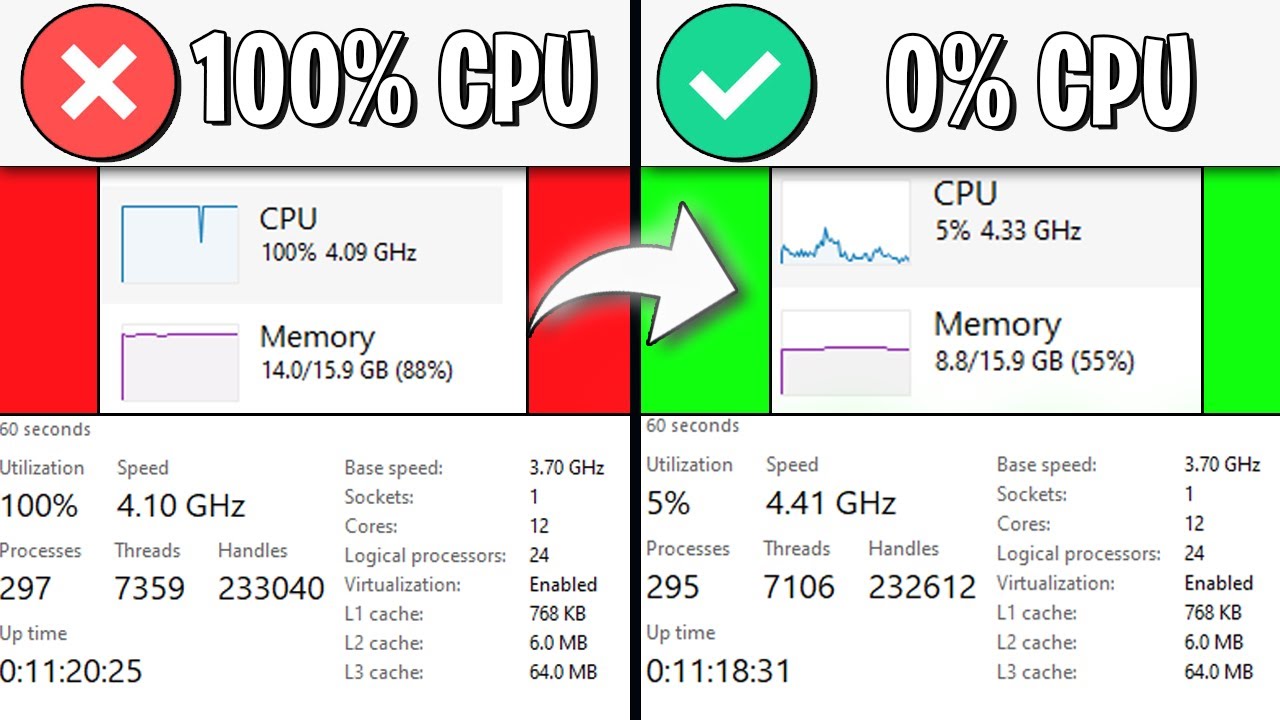
Problem: Task Manager shows 100% CPU, grinding your PC to a halt.
Solution: Open Task Manager (Ctrl + Shift + Esc), sort by CPU, and kill non-essential processes—watch out for system ones like “svchost.” Scan for malware with Windows Defender or Malwarebytes. If it’s legit (e.g., “System”), update drivers and Windows. Overclocking? Reset to stock speeds in BIOS.
High CPU once froze my workflow—a rogue app was quietly eating resources.
10. BIOS/UEFI Corruption
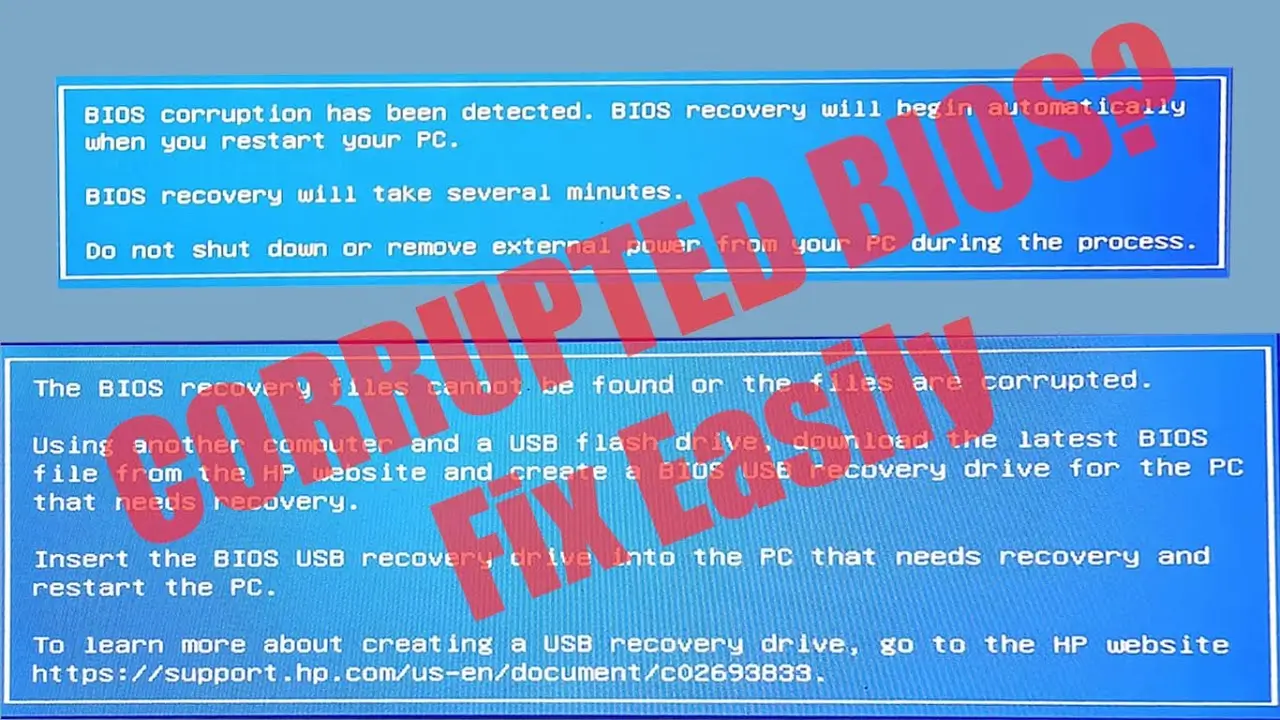
Problem: Boot fails, or settings reset randomly—BIOS is acting up.
Solution: Enter BIOS (F2 or similar), choose “Load Defaults,” and save. If it’s corrupted, download the latest firmware from your manufacturer’s site—flash it via USB (follow their guide to the letter). Settings still resetting? Replace the CMOS battery (small coin cell on the motherboard—cheap fix).
A dead CMOS battery once reset my clock daily—swapping it was oddly satisfying.
Tips to Master Advanced Computer Troubleshooting
These fixes aren’t beginner territory, but you can nail them with practice:
- Log Everything: Write down errors, steps, and outcomes—it’s your troubleshooting diary.
- Leverage Tools: MemTest86 (RAM), Speccy (specs), and WhoCrashed (BSOD analysis) are free lifesavers.
- Be Methodical: Test one fix at a time to isolate the cause.
- Know Your Limits: If it’s deep hardware (e.g., motherboard), weigh a pro’s help.
I went from fumbling BIOS to flashing it like a pro—patience and tools got me there.
Why This Matters in 2025
Tech’s evolving—AI workloads, 8K gaming, remote servers—and so are the problems. Advanced computer troubleshooting keeps you ahead, fixing what stumps others. In 2025, it’s not just about saving money; it’s about owning your tech, not letting it own you.
Wrapping Up
There it is—10 advanced computer troubleshooting problems and how to beat them. From BIOS rescues to driver detective work, these skills make you a tech titan. They’ve bailed me out of messes I thought were hopeless, and I know they’ll do the same for you. Got a tech nightmare to share? Let me know—I’m all ears, and maybe we’ll crack it together!
Also Read
- Top 21 amazing and useful websites 2025 Best in 2025
Top 21 amazing and Useful Websites 2025″ – You’ll be surprised to learn about these unique and helpful websites! From fun tools to productivity boosters - W3Schools: The Best Website for Free Online Web Tutorials 2025
Explore W3Schools, a leading platform offering free tutorials on HTML, CSS, JavaScript, PHP, Python, and more. - 4 Key Ways to Keep Visitors Coming Back to Your Blog (Ultimate Guide 2025)
Discover the top 4 strategies to keep visitors returning to your blog. Learn how to engage readers, increase blog traffic, and retain loyal followers with this comprehensive 2025 guide. - Top Windows Shortcuts to Boost Productivity + YouTube Video Download Trick via CMD