15 Common Computer Problems and Solutions: Your Ultimate Guide for 2025
Computers are our daily sidekicks—whether we’re working, gaming, or just scrolling through social media. But let’s be real: they’re not perfect. One minute everything’s fine, and the next, you’re dealing with a sluggish system, a dead screen, or some random error popping up. It’s enough to make anyone groan. The good news? Most of these glitches are fixable without a tech degree or a call to IT. In this guide, I’m breaking down 15 common computer problems and solutions that you’re likely to face in 2025. I’ve been there, wrestling with these issues myself, and I’ll share what’s worked for me. Grab a coffee, and let’s troubleshoot together!
1. Computer Running Slow
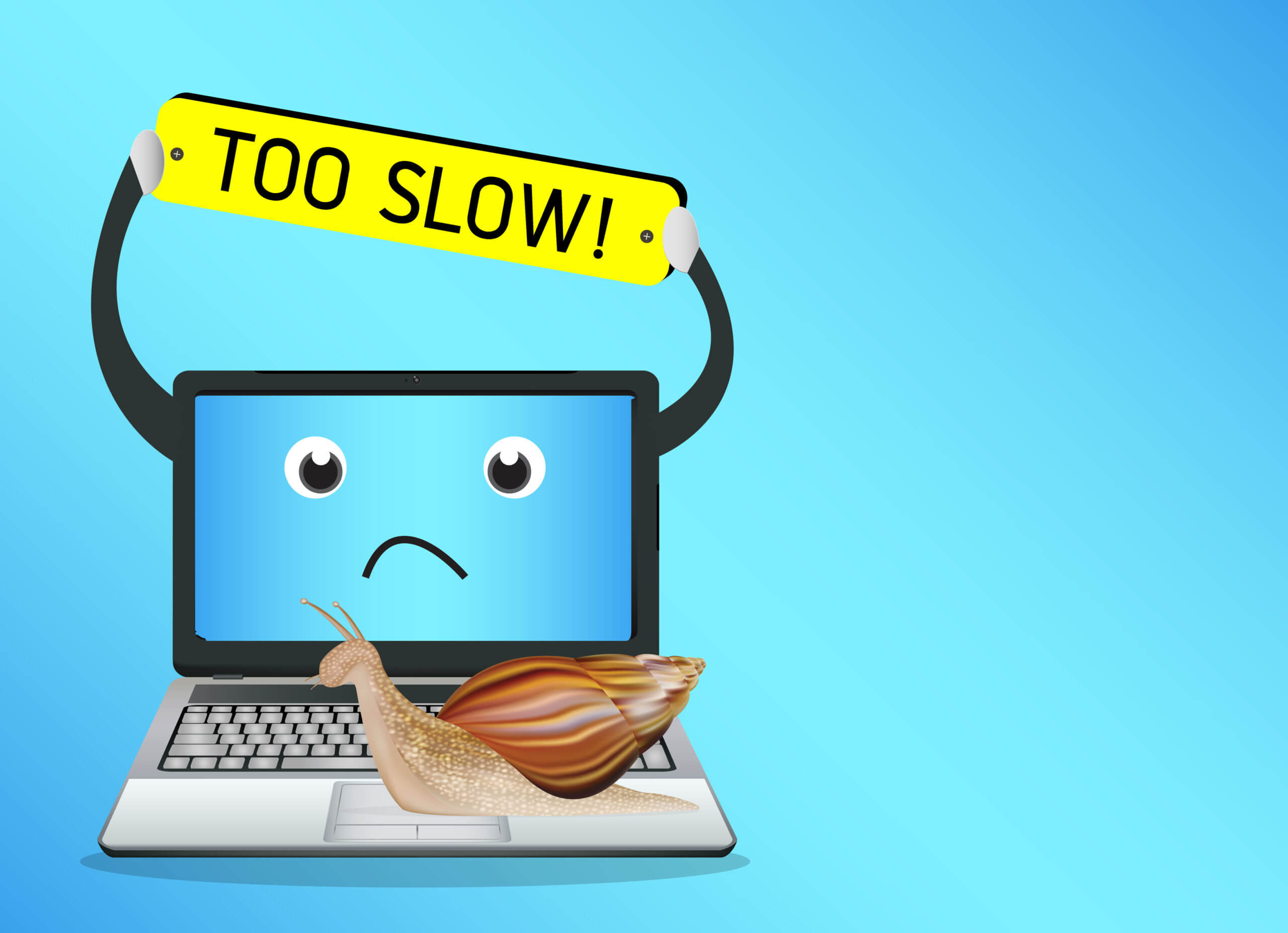
Problem: Your PC drags its feet—apps take forever, and even booting up feels like a chore.
Solution: Restart it first—seriously, it clears memory gunk like magic. Open Task Manager (Ctrl + Shift + Esc) and shut down resource-hogging programs. Free up disk space with Disk Cleanup (search it in Start) or by tossing old files. Too many startup items? Type msconfig in the Start search, hit the “Startup” tab, and disable extras.
My laptop used to crawl mid-project—closing background apps was a game-changer.
2. No Internet Connection
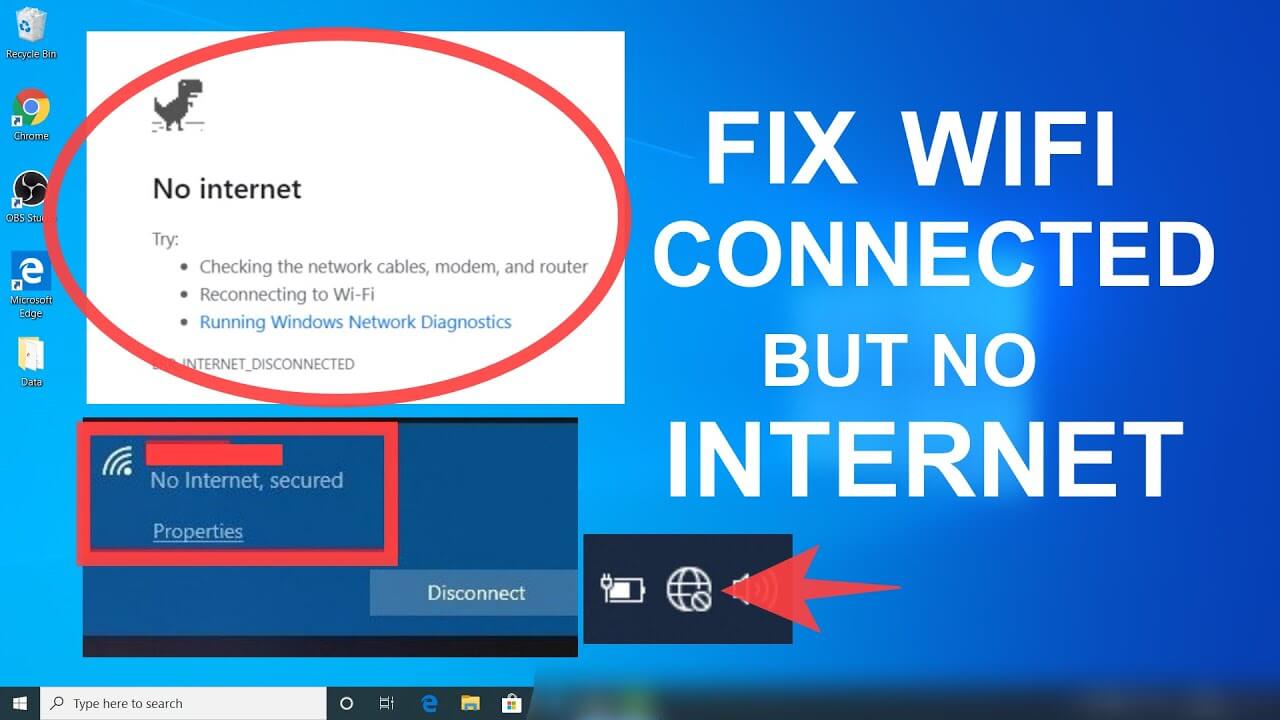
Problem: You’re hooked to Wi-Fi or Ethernet, but the internet’s a no-show.
Solution: Unplug your router for 30 seconds, then plug it back in. Click the network icon (bottom-right on Windows, top-right on Mac) and reconnect. Run the troubleshooter—right-click the network icon, select “Troubleshoot problems.” Check cables if wired, or move closer to the router if wireless. Restart your PC too.
I’ve lost Wi-Fi mid-call—rebooting the router saved me from awkward silences.
3. Computer Won’t Turn On
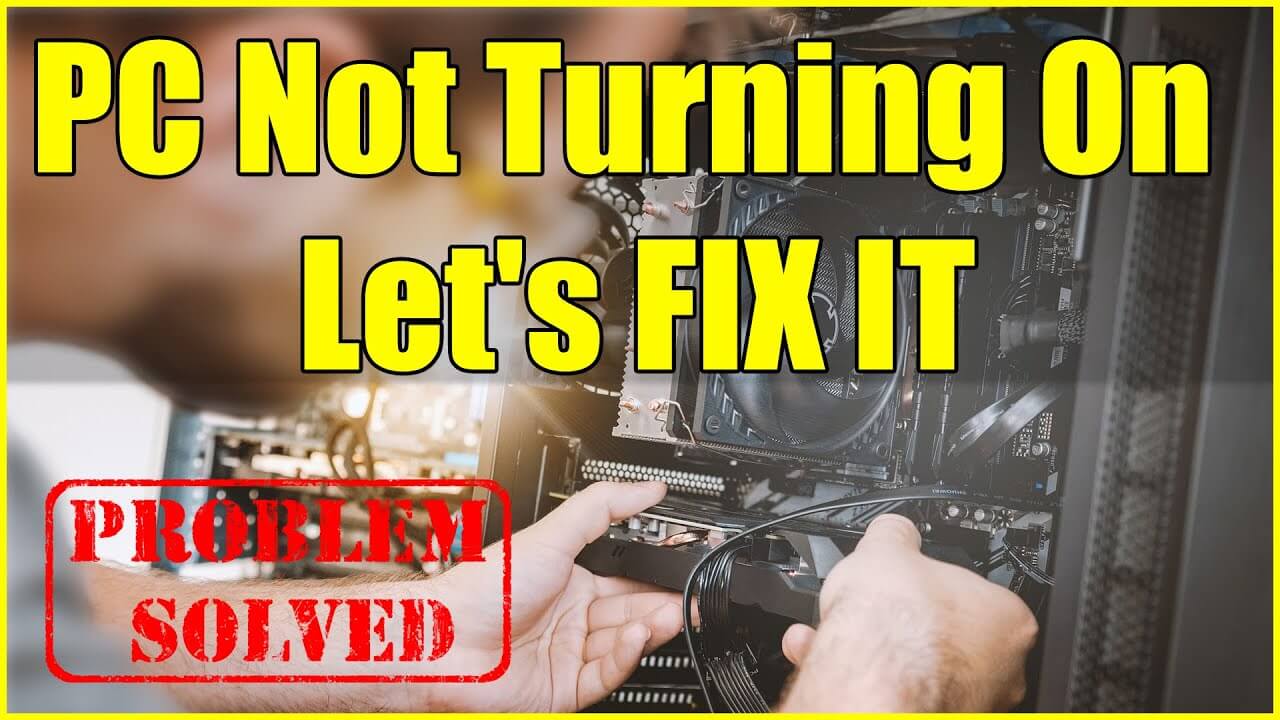
Problem: You press the power button, and it’s lights out—no response.
Solution: Double-check the power cord—is it plugged in? Damaged? For laptops, connect the charger and wait a bit. Desktops? Test the outlet with another device or flip the power supply switch (near the cord) off and on. If it’s still dead, it might be hardware, but start with these basics.
I once panicked over this—turns out, my dog yanked the plug. Simple fixes first!
4. Frozen Screen or Program
Problem: Your screen or an app locks up, leaving you helpless.
Solution: Press Ctrl + Alt + Delete, open Task Manager, pick the frozen app, and hit “End Task.” If the whole system’s stuck, hold the power button for 10 seconds to force a shutdown—use sparingly, though. Restart and test it out.
Task Manager’s rescued me from freezes more times than I can count.
5. Blue Screen of Death (BSOD)
Problem: Windows crashes with a blue screen and cryptic error text.
Solution: Note the error code, then restart—sometimes it’s a one-off. If it persists, boot into Safe Mode (F8 or Shift + F8 at startup) and update drivers in Device Manager (search it). Run Windows Update too. Dust in vents can overheat things—clean with compressed air.
My first BSOD felt apocalyptic—an update fixed it, and I breathed again.
6. Overheating Issues
Problem: Your PC gets scorching hot and shuts off randomly.
Solution: Check vents and fans for dust—blast them with compressed air (unplug first!). Laptops need hard surfaces, not soft ones like beds. Use HWMonitor to track temps—over 85°C is bad news. Consider a cooling pad if it’s chronic.
Overheating crashed my movie night once—dust was the silent saboteur.
7. Keyboard or Mouse Not Working
Problem: Your keyboard or mouse goes on strike—nothing responds.
Solution: Unplug and replug wired devices—try another USB port. Wireless? Swap batteries or re-pair (check the manual). Restart your PC. If it’s app-specific, close and reopen it. Test on another device if it’s still dead.
My mouse quit mid-game—new batteries revived it instantly.
8. Strange Noises
Problem: Clicking, grinding, or loud whirring comes from your PC.
Solution: Power off immediately. Clicking signals a failing hard drive—back up data fast (external drive or cloud). Whirring? Clean the fan with compressed air. Not comfy opening it? Take it to a tech.
A clicking drive spooked me once—backing up saved my files from doom.
9. Programs Won’t Open
Problem: You click an app, and it just sits there, ignoring you.
Solution: Restart your PC first. Still no go? Right-click the shortcut, pick “Run as Administrator,” or reinstall from the official site. Run sfc /scannow in Command Prompt (search it, run as admin) to fix corrupted files.
A game refused to launch once—reinstalling got me back in the action.
10. Pop-Up Ads or Slow Browsing
Problem: Your browser’s overrun with ads, or it’s sluggish despite good internet.
Solution: Scan for malware with Windows Defender or Malwarebytes. Clear browser data—in Chrome, go to “Settings > Privacy and security > Clear browsing data” (cache and cookies). Reset settings if needed (same menu). Avoid shady downloads—they’re often to blame.
Pop-ups hijacked my browser once—a scan cleaned it up fast.
11. Battery Draining Too Fast (Laptops)
Problem: Your laptop’s battery dies way quicker than it should.
Solution: Check battery health—on Windows, search powercfg /batteryreport in Command Prompt; on Mac, hold Option, click “System Information > Power.” Dim the screen, close unused apps, and turn off Bluetooth/Wi-Fi when not needed. If it’s old, replace the battery.
My laptop used to conk out mid-work—tweaking settings stretched its life.
12. Sound Not Working
Problem: No audio from speakers or headphones—total silence.
Solution: Check the volume (mute button or slider). Right-click the sound icon (bottom-right on Windows), select “Troubleshoot sound problems,” and follow the prompts. Update audio drivers in Device Manager. Plugged in headphones? Ensure they’re snug.
Silent videos drove me nuts once—the troubleshooter fixed it in seconds.
13. Printer Not Printing
Problem: You send a job to the printer, but it’s ignoring you.
Solution: Confirm it’s powered on and connected (USB or Wi-Fi). Open Control Panel > Devices and Printers, right-click your printer, and select “Troubleshoot.” Clear the print queue (same menu, “See what’s printing”) and restart both PC and printer.
My printer ghosted me mid-deadline—clearing the queue got it rolling.
14. Files Won’t Open or Are Corrupted
Problem: Documents or photos won’t load, or they’re garbled.
Solution: Try another app (e.g., Word vs. Notepad). Restore from a backup if you’ve got one. Run chkdsk /f in Command Prompt to fix disk errors. If it’s a download, re-download it—corruption happens.
A corrupted essay nearly broke me—chkdsk brought it back.
15. Random Restarts
Problem: Your PC reboots out of nowhere—mid-task, no warning.
Solution: Check for overheating—clean vents and monitor temps with HWMonitor. Disable auto-restarts: right-click “This PC,” go to “Properties > Advanced system settings > Startup and Recovery,” uncheck “Automatically restart.” Update drivers and Windows. Power supply issues? Test with a spare if possible.
Random restarts wrecked my gaming once—dust and updates were the fix.
Mastering Common Computer Problems and Solutions
These 15 issues cover the headaches most of us face, but here’s how to handle them like a champ:
- Start Simple: Restarting or checking cables fixes more than you’d think.
- Search It Out: Google error messages with your PC’s brand—someone’s solved it.
- Stay Updated: Regular OS and driver updates nip problems in the bud.
- Backup Religiously: External drives or cloud storage (Dropbox, Google Drive) are your lifeline.
- Take Notes: Jot down what works—you’ll thank yourself next time.
I used to flail at every glitch. Now, I’ve got a rhythm—calm down, troubleshoot, win.
Why This Matters in 2025
Computers run our lives—work-from-home gigs, online classes, even smart home gadgets. In 2025, with tech everywhere, knowing common computer problems and solutions isn’t just handy—it’s essential. You don’t need to be a nerd to fix these; they’re built for regular folks like us. Solving your own tech woes saves time, money, and that “I’m so lost” vibe. Plus, there’s a quiet pride in saying, “Fixed it myself!”
Extra Tips for a Smoother Ride
- Reboot Rule: Always try it first—it’s the unsung hero of fixes.
- Cable Check: Loose plugs are sneaky troublemakers—give ‘em a wiggle.
- Community Help: Stuck? Hit up forums like r/techsupport—they’re gold.
- Prevention Beats Cure: Clean your PC, update it, and back it up—less drama later.
A reboot once saved me from a “dead” PC—it’s the simplest trick I swear by.
Final Thoughts
There you go—15 common computer problems and solutions to keep your tech humming in 2025. From slow startups to silent speakers, these fixes are your go-to toolkit. They’ve pulled me out of countless jams, and I’m betting they’ll do the same for you. Got a quirky issue I missed? Spill it—I’d love to hear your tech tales and maybe brainstorm a fix together. Here’s to smoother days with your PC!
Also Read
- Top 21 amazing and useful websites 2025 Best in 2025
Top 21 amazing and Useful Websites 2025″ – You’ll be surprised to learn about these unique and helpful websites! From fun tools to productivity boosters - W3Schools: The Best Website for Free Online Web Tutorials 2025
Explore W3Schools, a leading platform offering free tutorials on HTML, CSS, JavaScript, PHP, Python, and more. - 4 Key Ways to Keep Visitors Coming Back to Your Blog (Ultimate Guide 2025)
Discover the top 4 strategies to keep visitors returning to your blog. Learn how to engage readers, increase blog traffic, and retain loyal followers with this comprehensive 2025 guide. - Top Windows Shortcuts to Boost Productivity + YouTube Video Download Trick via CMD




