How to Factory reset Gmail
In today’s digital age, our Google accounts are the gateways to a multitude of services, including Gmail, Google Drive, YouTube, and more. Over time, you might find yourself needing to reset your Gmail or Google account—whether it’s due to security concerns, a cluttered inbox, or simply starting fresh. A factory reset of your Gmail account essentially means restoring it to its original state, as if it were brand new. In this guide, we’ll walk you through the steps to factory reset your Gmail and Google account, ensuring you do it safely and effectively.
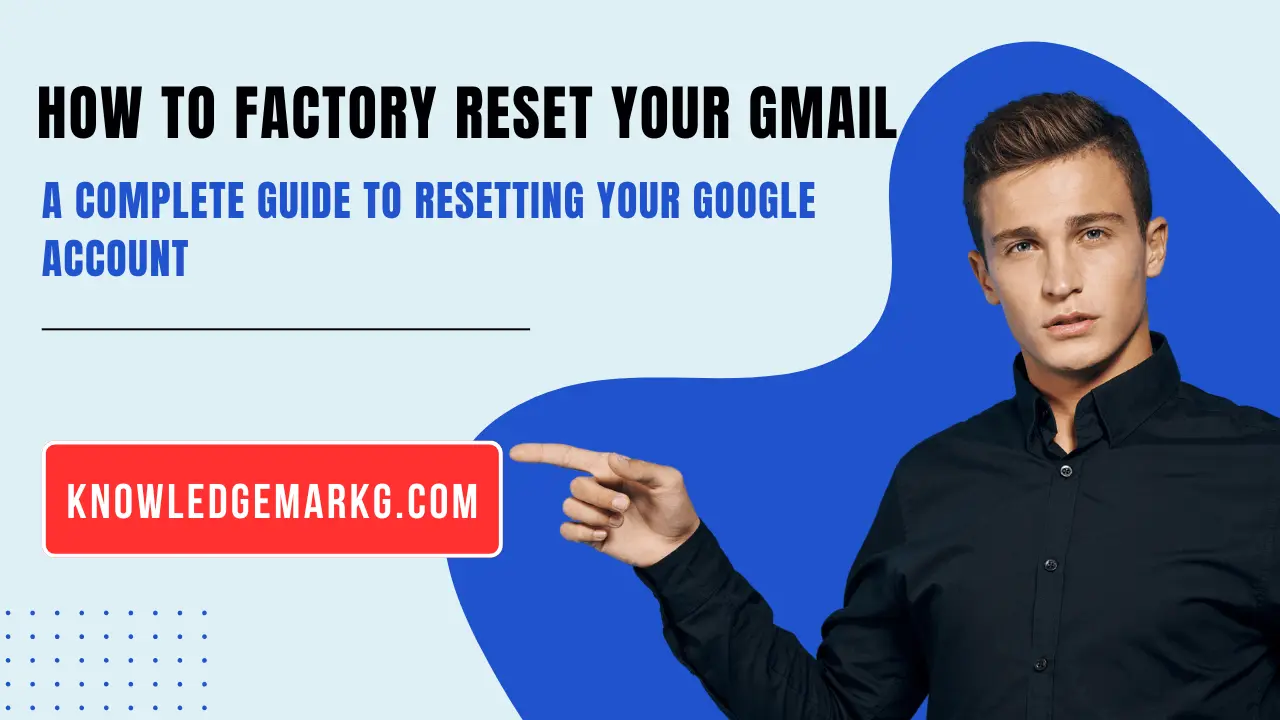
What Does Factory Resetting Your Gmail Account Mean?
Before diving into the steps, it’s important to understand what a factory reset entails. Resetting your Gmail account doesn’t just mean clearing your inbox—it involves removing all data associated with your Google account, including emails, contacts, Drive files, photos, and more. Essentially, it wipes your account clean, reverting it to its default state.
Important Note: A factory reset is irreversible. Once you delete your data, it cannot be recovered. Make sure to back up any important information before proceeding.
Why Would You Want to Factory Reset Your Gmail Account?
There are several reasons why someone might want to reset their Gmail or Google account:
- Security Concerns: If you suspect your account has been compromised, a reset can help secure it.
- Starting Fresh: Over time, your inbox and Google services can become cluttered. A reset allows you to start with a clean slate.
- Selling or Giving Away a Device: If you’re passing your device to someone else, resetting your account ensures your data is removed.
- Troubleshooting Issues: Sometimes, resetting your account can resolve persistent technical problems.
Steps to Factory Reset Your Gmail Account
Resetting your Gmail account involves deleting all data associated with your Google account. Here’s how to do it:
Step 1: Back Up Your Data
Before resetting your account, ensure you’ve backed up any important data. This includes:
- Emails (use Google Takeout to export your Gmail data)
- Contacts (export them via Google Contacts)
- Google Drive files (download them to your computer or an external drive)
- Photos (use Google Photos to back up your images)
Step 2: Sign In to Your Google Account
Go to myaccount.google.com and sign in with your credentials. This is where you’ll manage your account settings.
Step 3: Navigate to the Data & Privacy Section
In your Google Account dashboard, click on “Data & Privacy” in the left-hand menu. Scroll down to find the option for “Delete a Google Service” or “Delete your Google Account.”
Step 4: Delete Your Gmail Service (Optional)
If you only want to reset your Gmail and not your entire Google account, you can delete the Gmail service. Here’s how:
- Click on “Delete a Google Service.”
- Enter your password to confirm your identity.
- Select the Gmail icon and click “Delete.”
- Follow the prompts to confirm the deletion.
Note: Deleting your Gmail service will remove all emails, labels, and settings associated with it. However, your Google account (for other services like Drive and YouTube) will remain active.
Step 5: Delete Your Entire Google Account (Full Factory Reset)
If you want to completely reset your Google account, follow these steps:
- Go to “Data & Privacy” and scroll down to “Delete your Google Account.”
- Read the information carefully, as this action will delete all data across Google services.
- Check the boxes to confirm you understand the consequences.
- Click “Delete Account.”
- Enter your password and follow the final prompts to complete the process.
What Happens After You Reset Your Gmail or Google Account?
- For Gmail Service Deletion: Your Gmail address will no longer work, and all emails will be permanently deleted. However, you can still use your Google account for other services.
- For Full Google Account Deletion: All data associated with your account, including emails, Drive files, photos, and more, will be permanently erased. You will lose access to all Google services tied to that account.
How to Recreate Your Gmail Account After a Reset
If you’ve deleted your Gmail service or Google account and want to start fresh, follow these steps:
- Go to accounts.google.com/signup.
- Enter your desired email address (you can use the same one if it’s available).
- Complete the setup process by verifying your phone number and recovery email.
- Customize your settings and start using your new Gmail account.
Tips to Maintain a Clean and Secure Gmail Account
Once you’ve reset your account, follow these best practices to keep it organized and secure:
- Enable Two-Factor Authentication (2FA): Add an extra layer of security to your account.
- Regularly Clean Your Inbox: Use labels, filters, and the archive feature to keep your inbox clutter-free.
- Monitor Account Activity: Check your Google Account’s security settings regularly for any suspicious activity.
- Use Strong Passwords: Create a unique, strong password for your account and update it periodically.
FAQs – Factory Reset Gmail
1. What does it mean to Factory Reset Gmail?
Factory resetting Gmail means deleting all data associated with your Gmail account, including emails, labels, and settings. This can be done by removing the Gmail service or deleting your entire Google account.
2. Can I recover my emails after I Factory Reset Gmail?
No, once you factory reset Gmail by deleting your Gmail service, all emails and settings are permanently erased and cannot be recovered.
3. How do I back up my data before a Factory Reset Gmail?
You can back up your Gmail data using Google Takeout, which allows you to download your emails, contacts, Drive files, and other important information before resetting your account.
4. Is it possible to only reset Gmail without deleting my entire Google account?
Yes, you can delete only the Gmail service while keeping your Google account active for other services like Google Drive, YouTube, and Google Photos.
5. How can I recreate my Gmail account after a Factory Reset Gmail?
To recreate your Gmail account, visit accounts.google.com/signup, enter your desired email address, verify your phone number, and set up your new Gmail account.
6. What happens if I delete my entire Google account instead of just Gmail?
Deleting your entire Google account will remove all data across Google services, including Gmail, Google Drive, Photos, and YouTube. You will lose access to everything associated with that account.
7. How do I ensure my Gmail remains secure after a reset?
After resetting your Gmail, enable Two-Factor Authentication (2FA), use strong passwords, regularly check account activity, and keep your inbox organized with filters and labels.
8. Can I use the same email address after Factory Reset Gmail?
If you only delete Gmail and not your entire Google account, you won’t be able to reuse the same email. However, if the email address becomes available again, you may be able to reclaim it when creating a new Gmail account.
9. Will Factory Reset Gmail remove my Google Contacts and Drive files?
If you delete only Gmail, your contacts and Drive files will remain intact. However, if you delete your entire Google account, all associated data, including contacts and Drive files, will be permanently erased.
10. How long does it take for a Gmail reset to be completed?
The reset process is usually instant. However, if you delete your entire Google account, Google may allow a short recovery window before permanently erasing your data.
Final Thoughts
Factory resetting your Gmail or Google account is a drastic but sometimes necessary step. Whether you’re addressing security concerns, decluttering your digital life, or troubleshooting issues, this guide provides a clear roadmap to resetting your account safely. Just remember to back up your data before proceeding, as the process is irreversible.
By following the steps outlined above, you can confidently reset your Gmail account and start fresh with a clean slate. Happy emailing!
📚 Also Read
- Top 21 amazing and useful websites 2025 Best in 2025
Top 21 amazing and useful websites 2025″ – You’ll be surprised to learn about these unique and helpful websites! From fun tools to productivity boosters - W3Schools: The Best Website for Free Online Web Tutorials 2025
Explore W3Schools, a leading platform offering free tutorials on HTML, CSS, JavaScript, PHP, Python, and more. - 4 Key Ways to Keep Visitors Coming Back to Your Blog (Ultimate Guide 2025)
Discover the top 4 strategies to keep visitors returning to your blog. Learn how to engage readers, increase blog traffic, and retain loyal followers with this comprehensive 2025 guide.



