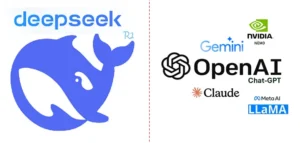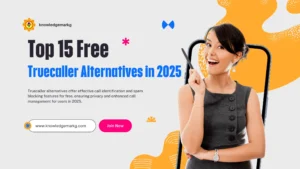Top 50 Excel Shortcut Keys to Boost Your Productivity in 2025
Microsoft Excel is a powerhouse for anyone working with data, whether you’re a student crunching numbers for a project, a professional analyzing sales figures, or just someone trying to organize a budget. But let’s be honest—clicking through menus and toolbars can slow you down. That’s where Excel shortcut keys come in. These little time-savers can transform you into an Excel wizard, helping you work faster and smarter. In this guide, I’ve rounded up the top 50 Excel shortcut keys that’ll make your life easier in 2025. Let’s explore them together!
Why Learn Excel Shortcuts?
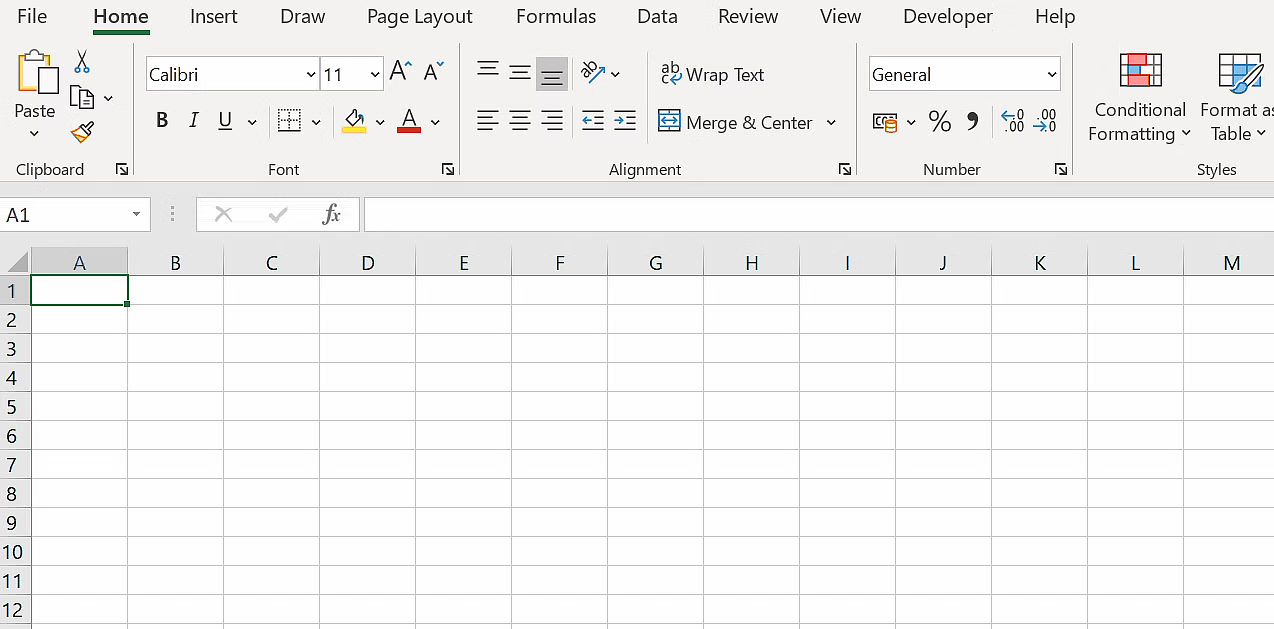
Before we jump into the list, let’s talk about why shortcuts matter. Imagine you’re working on a massive spreadsheet, and every second counts. Instead of hunting for the “Save” button or digging through the ribbon for formatting options, a quick keystroke gets it done. It’s like having a superpower—once you get the hang of it, there’s no going back. Plus, it’s a great way to impress your boss or classmates with your efficiency. Ready? Let’s get started.
The Top 50 Excel Shortcut Keys
Basic Navigation Shortcuts
- Ctrl + Arrow Keys – Jump to the edge of your data in any direction. Perfect for zooming across a huge sheet.
- Home – Takes you to the start of the current row.
- Ctrl + Home – Zips you back to cell A1, no matter where you are.
- Ctrl + End – Moves to the last cell with data in your worksheet.
- Page Up / Page Down – Scrolls up or down one screen at a time.
I use these daily when I’m navigating big datasets. They’re simple but incredibly handy.
File Management Shortcuts
- Ctrl + S – Save your work. Trust me, you don’t want to lose hours of effort!
- Ctrl + O – Open an existing workbook.
- Ctrl + N – Start a fresh, new workbook.
- Ctrl + W or Ctrl + F4 – Close the current workbook without quitting Excel.
- Alt + F4 – Exit Excel entirely when you’re done.
These are your go-to for keeping your files in check. I can’t tell you how many times Ctrl + S has saved me from disaster.
Editing and Data Entry Shortcuts
- F2 – Edit the active cell without double-clicking.
- Ctrl + C – Copy selected cells.
- Ctrl + X – Cut selected cells.
- Ctrl + V – Paste what you’ve copied or cut.
- Ctrl + Z – Undo your last action (a lifesaver!).
- Ctrl + Y – Redo what you just undid.
- Alt + Enter – Start a new line within the same cell.
- Ctrl + D – Fill down the content from the cell above.
- Ctrl + R – Fill right from the cell to the left.
- Delete – Clear the contents of selected cells without messing with formatting.
Editing shortcuts like Ctrl + D and Ctrl + R are pure gold when you’re duplicating data across rows or columns.
Selection Shortcuts
- Ctrl + A – Select the entire dataset (or worksheet if you press it twice).
- Shift + Arrow Keys – Expand your selection one cell at a time.
- Ctrl + Shift + Arrow Keys – Select all contiguous data in a direction.
- Shift + Space – Select the entire row of the active cell.
- Ctrl + Space – Select the entire column of the active cell.
Need to grab a chunk of data fast? These selection shortcuts are your best friends.
Formatting Shortcuts
- Ctrl + B – Bold your text.
- Ctrl + I – Italicize it.
- Ctrl + U – Underline your selection.
- Ctrl + 1 – Open the Format Cells dialog box for endless options.
- Alt + H + B – Add a border (use arrow keys to choose the style).
- Ctrl + Shift + $ – Apply currency format.
- Ctrl + Shift + % – Switch to percentage format.
- Ctrl + Shift + # – Apply the date format.
Formatting can feel tedious, but these shortcuts make it a breeze. Ctrl + 1 is my personal favorite—it’s like a formatting playground.
Formula and Function Shortcuts
- F4 – Toggle between absolute and relative references (e.g., $A$1 to A1).
- Ctrl + ` – Show all formulas in the worksheet.
- Alt + = – AutoSum your selected range.
- Shift + F3 – Open the Insert Function dialog box.
- Ctrl + Shift + Enter – Enter an array formula (great for advanced users).
If you’re into formulas, F4 will save you so much time when locking cell references. Try it next time you’re building a complex calculation.
Worksheet Management Shortcuts
- Ctrl + Page Up / Page Down – Switch between worksheets.
- Alt + H + D + S – Delete the current sheet (careful with this one!).
- Ctrl + Shift + & – Apply an outline border to selected cells.
- Ctrl + Shift + _ – Remove the outline border.
Managing multiple sheets? Ctrl + Page Up/Down is a game-changer.
Data Analysis Shortcuts
- Alt + F1 – Create a quick chart from selected data.
- F11 – Generate a full chart on a new sheet.
- Ctrl + Shift + L – Toggle filters on/off for your data range.
- Alt + Down Arrow – Open the filter dropdown in a filtered column.
These are perfect for anyone who loves turning numbers into visuals or digging into data with filters.
Miscellaneous Must-Knows
- Ctrl + F – Open the Find dialog to search your sheet.
- Ctrl + H – Open the Find and Replace dialog.
- F5 – Go to a specific cell or range (type the address and hit Enter).
- Ctrl + P – Print your worksheet or bring up the print options.
These extras might not fit neatly into one category, but they’re super useful. Ctrl + F has rescued me from countless “where did I put that?” moments.
How to Master These Shortcuts
Learning 50 shortcuts might sound overwhelming, but you don’t need to memorize them all at once. Start with the ones you’ll use most—like Ctrl + S, Ctrl + C, and Ctrl + V—and build from there. Write down your top five on a sticky note and stick it to your monitor. Practice them for a week, and they’ll feel like second nature. Then, add a few more. Before you know it, you’ll be flying through Excel like a pro.
Why These Shortcuts Matter in 2025
Excel isn’t going anywhere—it’s still the king of spreadsheets in 2025. With remote work, hybrid offices, and data-driven decisions on the rise, being efficient in Excel is a skill that sets you apart. Whether you’re preparing a report under a tight deadline or just organizing your personal expenses, these shortcuts save you time and effort. Plus, they make you look like you’ve got everything under control (even if you’re secretly panicking!).
A Few Pro Tips
- Customize Your Workflow: Some shortcuts (like Alt sequences) depend on your Excel version or ribbon setup. Play around to see what works for you.
- Combine Shortcuts: For example, use Ctrl + Shift + Arrow Keys to select data, then Ctrl + D to fill it down.
- Practice in Real Projects: Open a spreadsheet you’re working on and force yourself to use shortcuts instead of the mouse.
Final Thoughts
There you have it—the top 50 Excel shortcut keys to supercharge your productivity in 2025. From navigating worksheets to formatting data and writing formulas, these shortcuts cover it all. They’ve saved me countless hours, and I’m betting they’ll do the same for you. So, next time you’re in Excel, skip the mouse and give these a try. Which one’s your favorite? Let me know—I’d love to hear how they work for you!
Also Read
- Top 21 amazing and useful websites 2025 Best in 2025
Top 21 amazing and Useful Websites 2025″ – You’ll be surprised to learn about these unique and helpful websites! From fun tools to productivity boosters - W3Schools: The Best Website for Free Online Web Tutorials 2025
Explore W3Schools, a leading platform offering free tutorials on HTML, CSS, JavaScript, PHP, Python, and more. - 4 Key Ways to Keep Visitors Coming Back to Your Blog (Ultimate Guide 2025)
Discover the top 4 strategies to keep visitors returning to your blog. Learn how to engage readers, increase blog traffic, and retain loyal followers with this comprehensive 2025 guide. - Top Windows Shortcuts to Boost Productivity + YouTube Video Download Trick via CMD